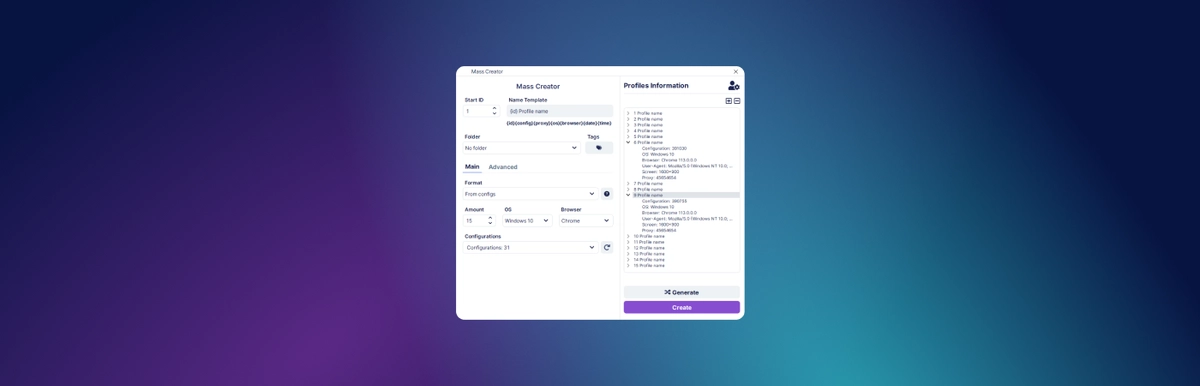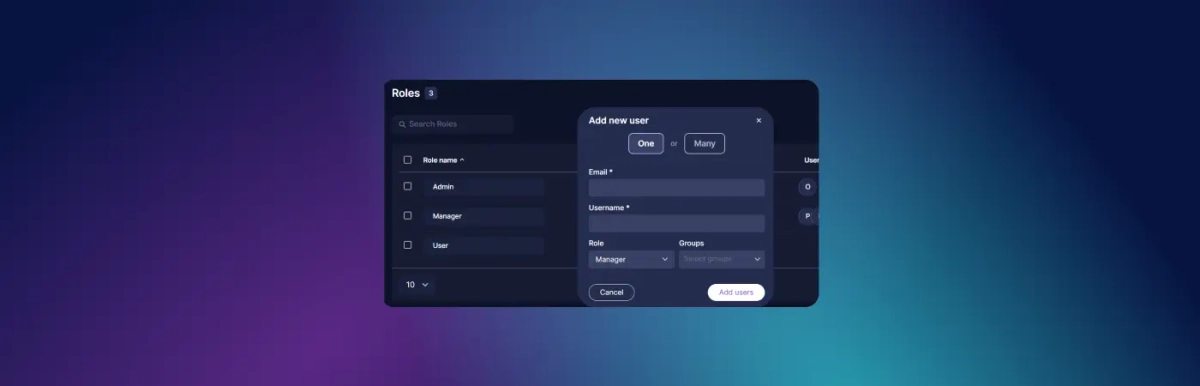Sitzungsverwaltung bei Undetectable
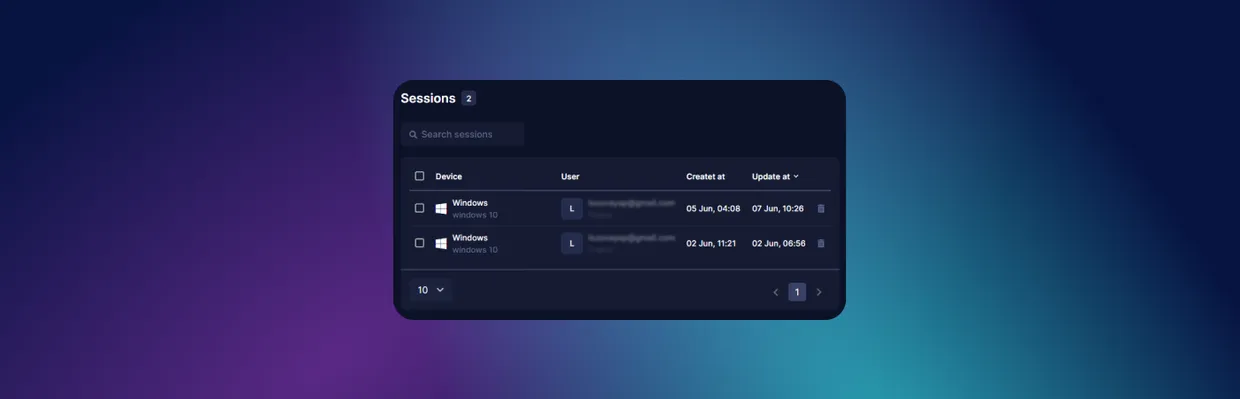
Eine Sitzung oder Session im Undetectable Browser bezieht sich auf ein gestartetes und autorisiertes Programm auf einem beliebigen Gerät. In diesem kurzen Leitfaden werden die Besonderheiten der Sitzungsverwaltung erläutert.
Allgemeine Definition von Sitzungen
Eine Sitzung ist eine Verbindung eines Client-Geräts mit dem Hauptserver, die eine Interaktion ermöglicht. Eine Sitzung bezieht sich entweder auf einen Zeitraum, während dem die Interaktion stattfindet, oder auf das System, das diese Möglichkeit bietet.
Der Server verwendet Sitzungen, um den Status der Arbeit zu verfolgen. Sitzungen werden bei Bedarf erstellt. Zum Beispiel erstellt der Server eine Sitzung und lädt die neueste Version eines Dokuments, wenn ein Benutzer das Dokument in seinem Browser öffnet.
In einer Sitzung kann ein Dokument geöffnet werden, und dasselbe Dokument kann gleichzeitig in verschiedenen Sitzungen von verschiedenen Personen geöffnet werden. Ein Benutzer kann auch mehrere Sitzungen für dasselbe oder verschiedene Dokumente öffnen.
Eine Sitzung endet, wenn der Benutzer sie beendet. Wenn der Benutzer die Sitzung jedoch nicht beendet, kann der Server sie selbst beenden, wenn keine Aktionen des Benutzers für eine bestimmte Zeit erfolgen. Dieses erzwungene Beenden wird als Timeout bezeichnet.
Um dieses Beenden zu verhindern, ist es erforderlich, mit dem geöffneten Dokument zu interagieren. Zum Beispiel Navigation, Bearbeitung, Sortierung, Filterung durchführen. Dadurch bestätigt der Server, dass die Sitzung aktiv ist und nicht beendet werden muss.
Wofür ist der Abschnitt "Sitzungen" in Undetectable?
Im Abschnitt "Sitzungen" können Sie die Aktivitäten einer Person mit der Benutzerrolle verfolgen, z. B. eines Ihrer Kollegen. In diesem Abschnitt können Sie auch Sitzungen erzwingen, um sie zu schließen.
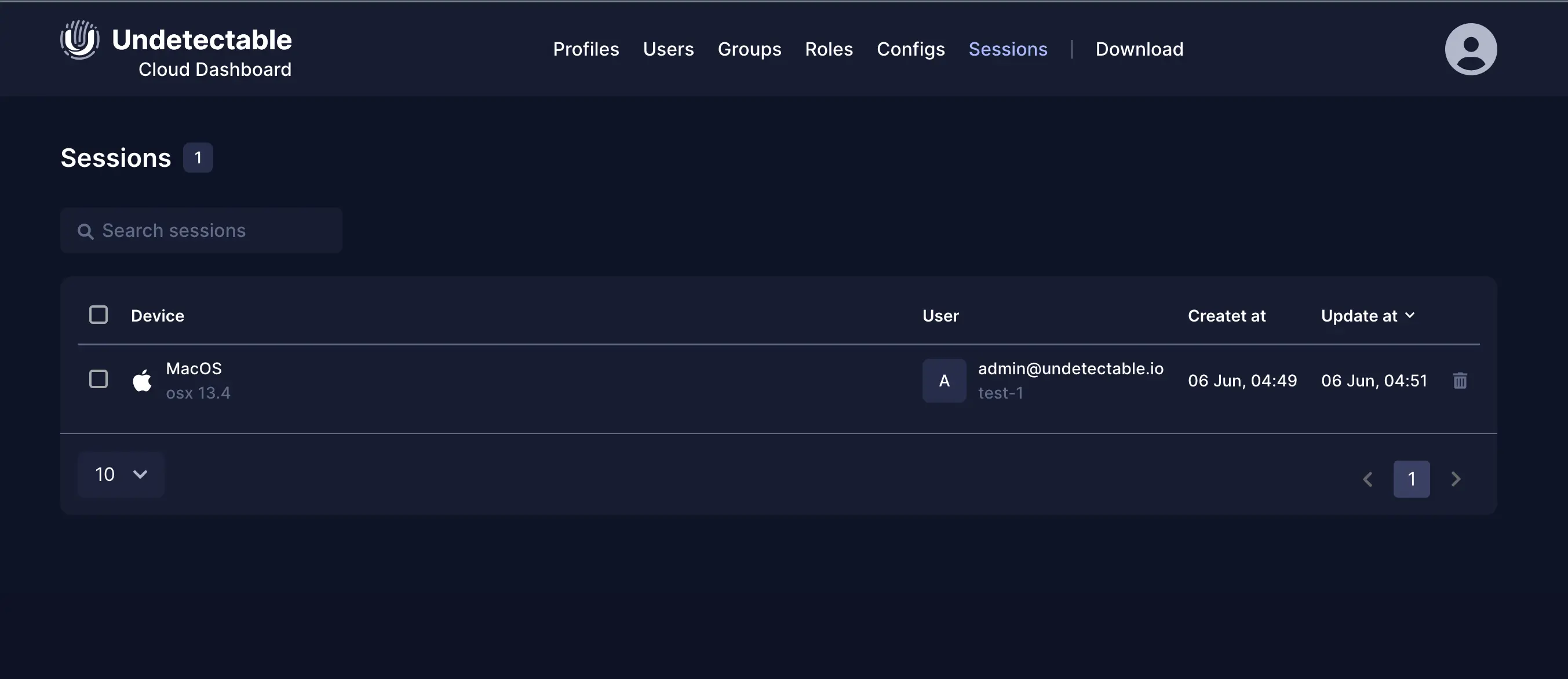
Das erzwungene Schließen ist erforderlich, wenn das Programm falsch geschlossen wurde. Dadurch bleibt die Sitzung aktiv und der Benutzer kann aufgrund einer auftretenden Einschränkung nicht erneut auf das System zugreifen. In diesem Fall muss eine Person mit Administrator- oder Managerrechten die Sitzung erzwingen, um sie zu schließen.
Es gibt zwei Möglichkeiten, eine Sitzung zu schließen. Der erste Weg:
- Klicken Sie auf die Aktionsschaltfläche in der Zeile der gewünschten Sitzung.
- Klicken Sie auf "Löschen".
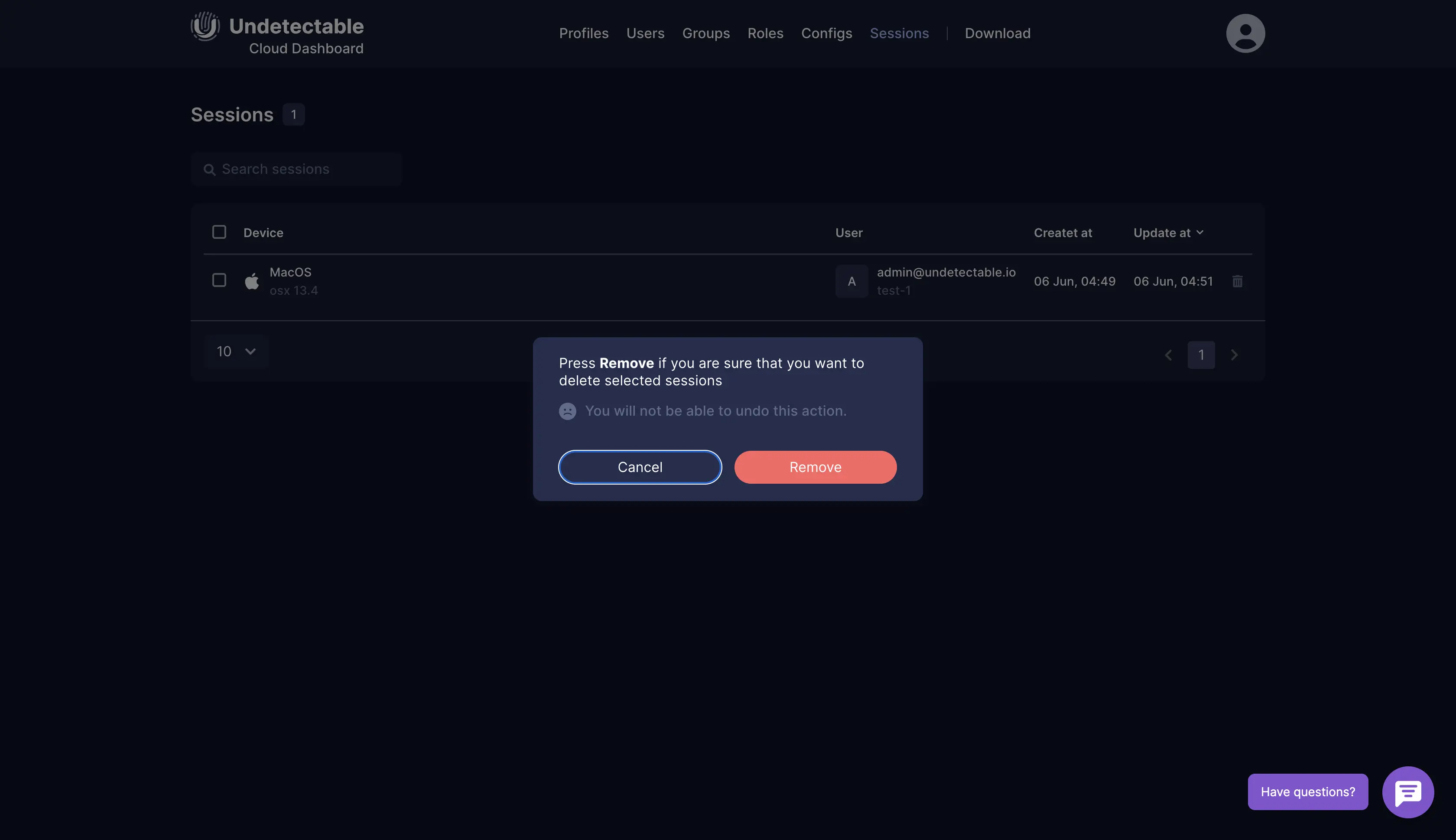
Der zweite Weg:
- Aktivieren Sie die Kontrollkästchen für die Sitzungen, die Sie deaktivieren möchten.
- Klicken Sie auf die Schaltfläche "Löschen", die angezeigt wird.
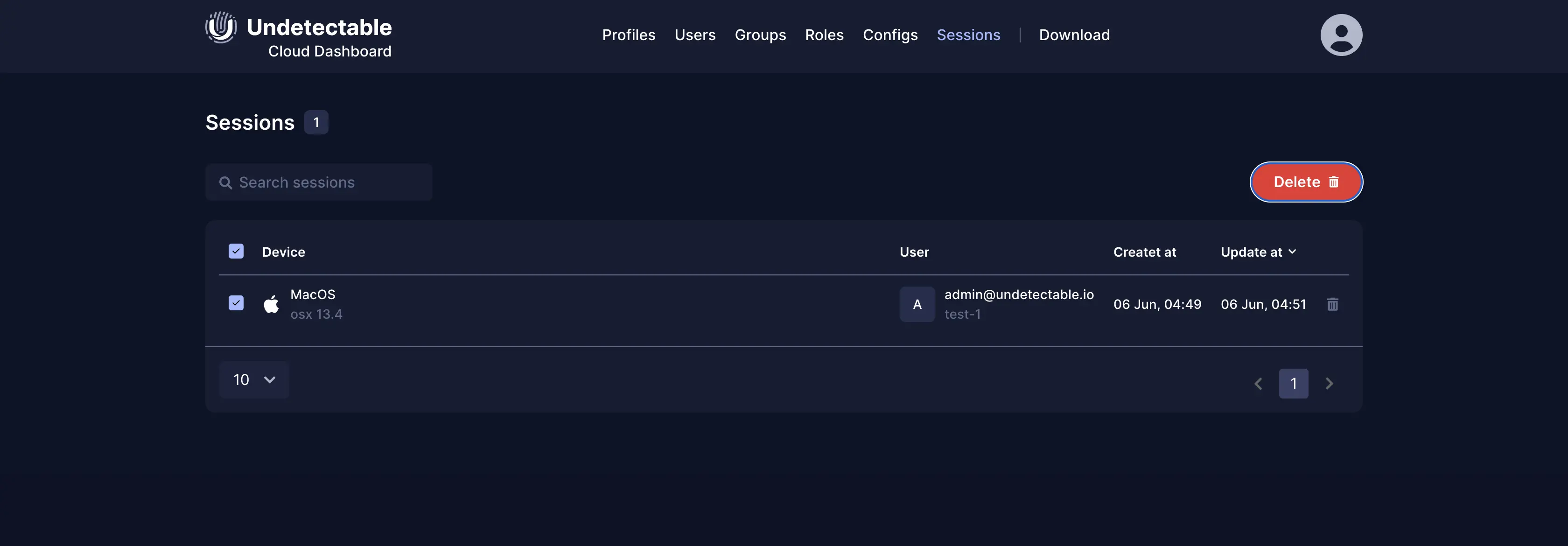
Wie man den Fehler "Limit erreicht" behebt
Dieser Fehler kann auch mithilfe des Abschnitts "Sitzungen" behoben werden.
Wenn ein Benutzer sich bei Undetectable anmeldet und die Meldung erhält, dass das Limit erreicht ist, kann dieser Fehler auftreten, wenn der Benutzer das Limit aktiver Sitzungen erreicht hat. Möglicherweise wurde das Programm beim letzten Gebrauch falsch geschlossen und die Sitzung blieb aktiv. Um diese Sitzungen zu schließen, müssen Sie folgende Schritte ausführen:
- Gehen Sie zur Cloud-Plattform cloud.undetectable.io, öffnen Sie die Seite und melden Sie sich an.
- Wechseln Sie zur Registerkarte "Sitzungen".
- Wählen Sie die Sitzung aus, die Sie schließen möchten, oder wählen Sie alle Sitzungen aus.
- Wählen Sie die Löschfunktion in der Spalte "Aktion". Wenn mehr als eine Sitzung ausgewählt ist, wird eine Schaltfläche zum Deaktivieren angezeigt. Beim Deaktivieren einer Sitzung gehen keine Daten in lokalen und geschlossenen Cloud-Profilen verloren.
Fazit
Sitzungen sind erforderlich, damit der Server Anfragen vom Browser verfolgen und den Status seiner Arbeit überwachen kann. Wenn der Benutzer keine Aktionen ausführt, wird die Sitzung beendet. Manchmal kann eine Sitzung falsch beendet werden, was zu einem Fehler führt - das Limit der verfügbaren Sitzungen wurde erreicht. In diesem Fall kann das Problem mithilfe des Abschnitts "Sitzungen" auf der Undetectable Cloud-Plattform behoben werden.

Undetectable - die perfekte Lösung für