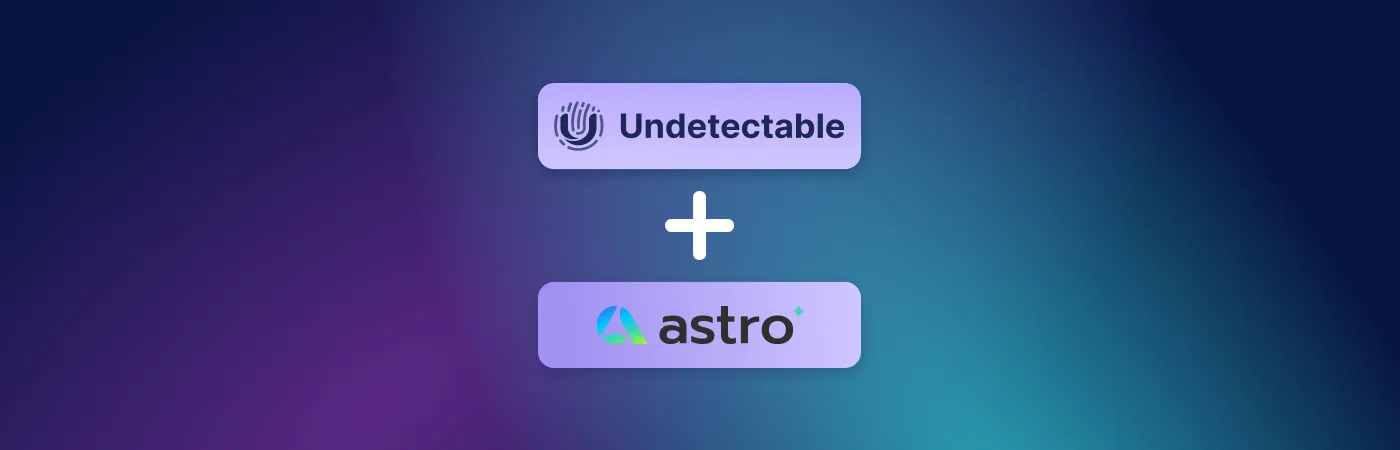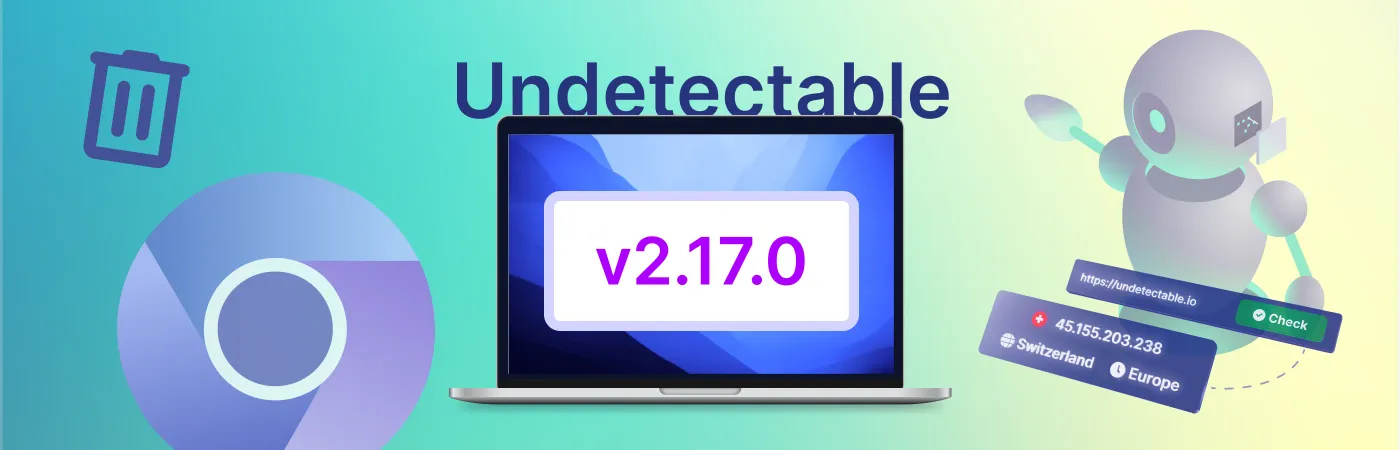How to use Astro proxy servers with Undetectable?
Astro is an infrastructure for data collection and a trusted provider with a good pool of reliable residential, mobile, and server proxies. The cost of renting proxies is lower than that of many market participants. You can buy proxies at a price: starting from $3.65 per 1 GB. If we list the main advantages point by point, the list will look like this:
- The KYC/AML policy ensures the ethicality of proxies throughout the usage cycle. Each address is verified;
- Mobile and residential proxies with wide geolocation. Astro offers connections through real devices in 100+ countries. Quick access to proxies: order - receive;
- All proxies are dynamic. No matter which individual proxy you order, you can change the external IP at any time. Rotation is set by timer, for each new connection or on request (including API command). The new IP will be in the same pool (country, city, provider) as the previous one;
- Really high uptime at 99.9%. Usually these are advertising claims, but Astro carefully monitors its proxy pool and discards inactive and "burned" IPs;
- Convenient web interface. All settings are combined on one page. Everything in one place: proxy selection, their geolocation, tariff, and traffic monitoring - on one screen;
- Flexible tariff system. Astro focuses on traffic packages (from 100 MB to 300 GB), although it also offers pay-as-you-go options. This allows you to buy proxies inexpensively and not worry that unused MB will be wasted - the proxy rental is simply extended for another month, without losing money and time;
- API with a convenient command editor and ready settings for using the proxy server with OpenVPN for stationary and mobile OS (Windows, macOS, Android, iOS, MikroTik). TLS encryption is available. You can route all traffic through a secure channel;
- Referral system (RevShare) with a percentage to your personal account from each payment of users you refer (10%-15%, with the growth of registered users through your partner link);
- Free proxy test without limitations, with access to all IPs and features (a bonus amount of $3 is credited to your personal account; you can use it to buy mobile, residential, or server proxies);
- AI-based system to prevent violations of terms of use (in addition to manual monitoring);
- Interchangeable HTTP(S) and SOCKS5 protocols;
- Compatibility with browser automation software, marketing tools, anti-detect browsers.
Full review of Astro and a nice bonus - 10% discount on purchasing proxies in our article.
Now let's move on to using a proxy server from Astro in a reliable and proven anti-detect browser - Undetectable.
Guide on setting up a proxy connection with Astro using Undetectable
To start, you need the best proxies: residential and mobile, they are best suited for use with Undetectable. On the Astro website, you purchase a port with free access to the entire pool of IP addresses. These are your individual proxies, with the ability to change the external IP. Restrictions are only set by proxy type: you can buy mobile proxies, residential proxies, or server proxies inexpensively.

To do this, you need to click on the "Add Port" button.

Specify the necessary parameters in the window: connection name (1), network type (proxy) and geolocation (3), frequency and method of changing external IP (4), required amount of traffic (5). There is also a space for a promo code (2).
Please note that using the promo code "Undetectable.io" will give you a 10% discount (2)!
To confirm the rental of a proxy from Astro, click the "Save" button (6).

Now copy the IP address and port number to set up a proxy connection in Undetectable. You can do this in two ways: manually (if you have one or two rented proxies) or by exporting all proxies to a list named ports.txt (convenient when you have many proxy addresses and entering them manually takes a long time).
Method 1: Manual
Please note that you can copy the IP separately (1) or the entire address at once (2, 3): IP, port, username, and password. As you can see, Astro allows you to use both HTTP(S) (2) and SOCKS5 (3). Further down are the login and password (4), they are also copied to the clipboard in one click.
Method 2: automatic
Press the "Export all" button (5). A pop-up window will appear.

You can leave the settings unchanged as indicated in the brackets, they are sufficient for connection. However, using the API for automatic IP change will require the key {link} in the string.
Copy the necessary data - and open the browserUndetectable.

In the browser menu, select "Proxy", a new window will open - "Proxy Manager". There you will find all the IP addresses of the proxy servers you connect to the browser. You can then attach any of them to an existing profile or a newly created one.
You can add individual proxies using the same two methods that you used on the Astro website: manually and automatically.

Method 1: Setting up a proxy manually
Press the "New Proxy" button (2).

In the opened window, select the protocol (HTTP(S) or SOCKS5) and paste the copied data. To get the link for changing the IP via API, return to the Astro website and click the specified button on the left (1). Then click one of the GET commands (2) and copy the obtained URL (3).

After that, return to the settings Undetectable and paste the copied text into the "IP Change Link" window. Check the proxy and save it.
Method 2: Bulk Import
Press the "Import" button (1).

If you exported the Astro proxy list with default settings, the "Format" window in the browser will look as shown in the image above. Choose the saved file ports.txt, click "Add" - and the entire list of proxy servers will appear in the table.

Check the proxies: the status should be "Active". All set, congratulations!

Now, for any new or existing profile, you can select the added proxy through the main menu. Enhance the excellent functionality Undetectable with the best mobile and residential proxies from Astro - ensure efficient and secure work on the Internet!