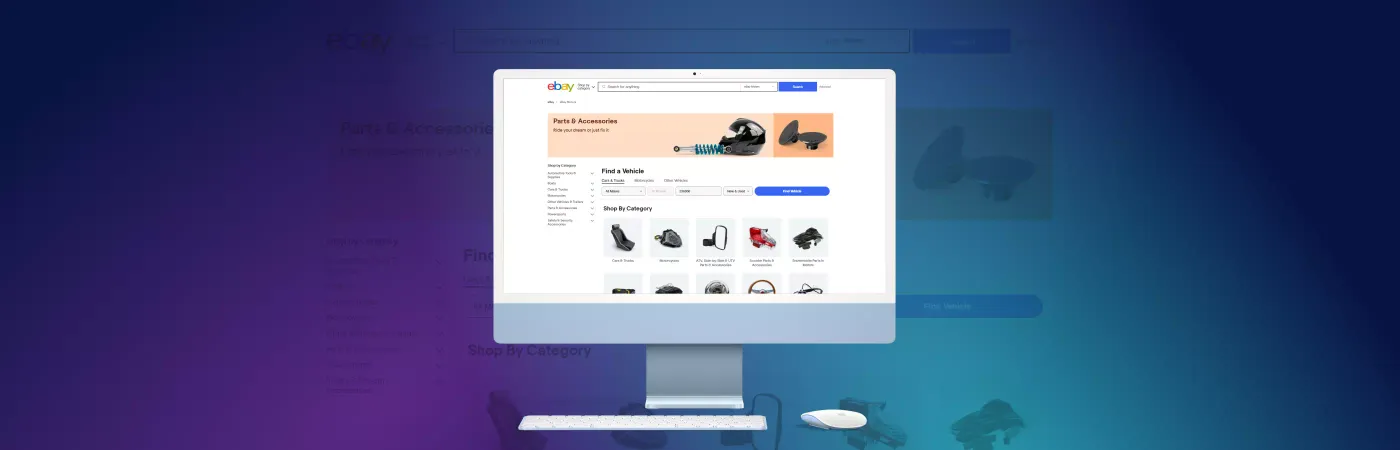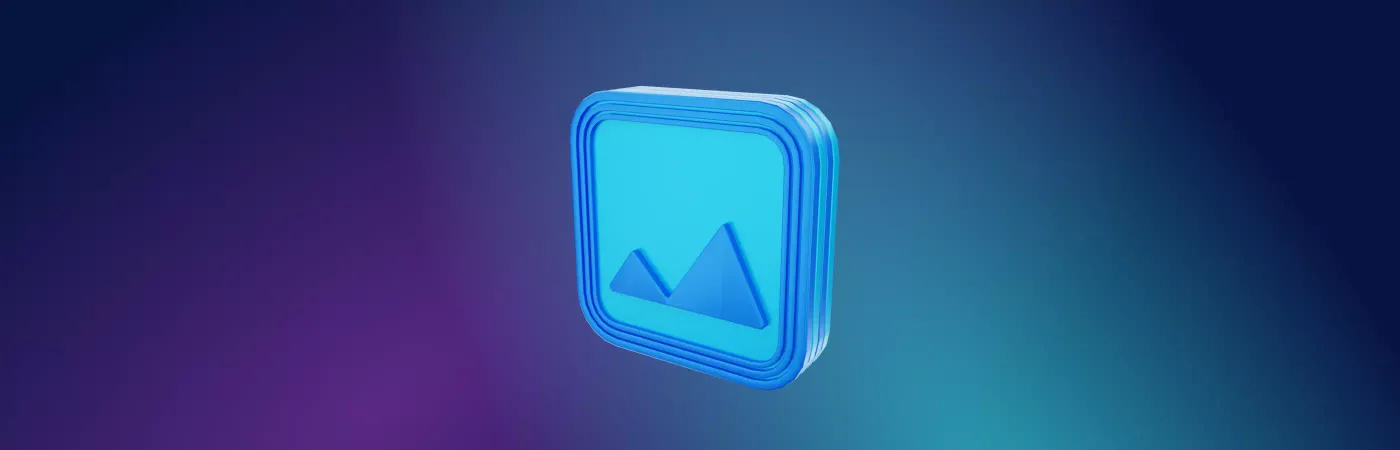The Disadvantages of Virtual (Cloud) Profiles
Most anti-detection browsers on the market store user profiles on their servers. This solution has both advantages and serious security drawbacks in terms of data storage and possible service disruptions.
Using anti-detection solutions with only virtual profiles means fully trusting your data to the service. Since you don't have access to these servers, you can't know how securely your profiles and accounts are stored.
The main problems are:
- If the server goes down, you may completely lose access to your data and accounts.
- As a result of a hacking attack, you may lose login credentials for your accounts and be de-anonymized when your personal data (email, banking information, crypto wallet information) is combined with your accounts.
- The anti-detection browser developer may analyze your accounts and collect statistics, which can also be vulnerable to hackers.
The Flexible Undetectable System - Local, Cloud, and Server Profiles
At Undetectable, we strive to develop the most versatile solution for any business, which is why we provide users with complete freedom to choose the storage for their profiles.
- Starting from the basic plan, for just $49/month, you can store an unlimited number of local profiles on your PC. The number of browser profiles is only limited by your hard drive. All confidential information is securely stored only on your device.
- Cloud profiles are available on any plan, including the free plan. They are the most convenient type of profiles for team collaboration and synchronization across different devices. Unlike local profiles, they are not stored on your PC but hosted on Undetectable servers.
The disadvantage is that in the event of technical issues on Undetectable servers, which we strive to avoid, you won't be able to use regular profiles until the issues are resolved.
Advantages of Storing Virtual Browser Profiles on Your Own Server
- Finally, you have the option to connect your own private storage and enjoy all the benefits of cloud profiles while keeping all the data, similar to local profiles, stored on your own server.
This storage method is both the most secure in terms of security and the most cost-effective for large teams, as there is no need to pay extra for additional cloud profiles, only a fixed subscription cost for server connection.
Another important advantage of the Undetectable solution is that you can change the profile type and storage location at any time.
How to Connect an Additional Server for Profiles
- Purchase a slot for Private Storage in Undetectable.
- Purchase a server.
- Install the Private Storage script.
- Specify the server details in your Undetectable account.
- Select the server in the program settings.
Step 1. Pay for the Private Storage Slot
To add a private storage slot, you need to go to the main page of your account at app.undetectable.io and click on the Add Storage button.
After that, you will be taken to the subscription upgrade page, where you can choose your plan and specify the number of additional servers you need to connect.
Private storage is currently only available in the Custom plan.
After payment, you will see the slot for connecting your server on the main page of your account.
Step 2. Choose a Server
Recommended System Requirements for the Server:
- Ubuntu Server 20.04 and above
- 2 CPUs
- 4GB RAM
- 50 GB HDD/SSD
Examples of Server Installation:
- How to Connect a TimeWeb Server to Undetectable?
- How to Connect a DigitalOcean Server to Undetectable?
Step 3. Install Private Storage
After purchasing the server, connect to it via SSH and run the installation script.
To connect via SSH:
On Windows:
- PowerShell
- Termius
On MacOS:
SSH connection via iTerm on MacOS
SSH connection via Termius on MacOS / Windows
Script for Installing and Updating Private Storage:
$ wget https://undetectable.io/install_private_storage.sh && chmod +x install_private_storage.sh && bash install_private_storage.sh
Run the installation script by pasting it into the console (Ctrl+V) and pressing Enter.
Then, choose one of the options:
- Install Private Storage - install private storage on the server.
- Update Private Storage - update private storage on the server.
- Delete Private Storage - delete private storage from the server.
- Exit - exit the installer program.
Enter 1 to install and press Enter, and the installation of the storage will begin.
During the installation process, you will be prompted to enter a Docker token, which you need to request from technical support https://undetectable.io/#contacts.
After the installation is complete, you should see a message indicating the successful installation of the Docker container.
Step 4. Connect the Server in Your Account
Go to the Overview page, click on the Add Server button in the Storage Servers section, and enter the following connection details:
- Name - any name for the server
- IP - the server's IP address
- Host:port - IP address or domain + port separated by a colon (default port: 1443)
Step 5. Select the Server in the Program and Send the Cloud Profile
In the program settings, choose the server where you want to store new cloud profiles. After changing this setting, all new cloud profiles will be stored on the selected server.
How to Transfer Profiles from One Server to Another?
- To transfer profiles, select the server you want to transfer to in the settings, convert the cloud profiles to local profiles, and then make them cloud profiles again. This will upload them to the selected server.
How to Filter Profile Output by a Specific Server?
- As of version 1.2.4, filters by servers are not implemented but will be added in the next update.
How to Find Out on Which Server a Profile is Located?
- As of version 1.2.4, profile information does not include server data, but it will be implemented in the next update.
How to Connect a TimeWeb Server to Undetectable?
Register on the website https://vds.timeweb.ru/
Go to the cloud server creation page.
Choose the following settings:
- Operating system: Ubuntu 20.04
- Desired region
- Plan that meets the system requirements
- Additional services and server information
After creating the server, connect to it via SSH and run the installation script as described above in Step 3. Install Private Storage.
How to Connect a DigitalOcean Server to Undetectable?
Register on the website https://www.digitalocean.com/
Create a new droplet.
Choose the following settings:
- Operating system: Ubuntu 22.04
- Basic plan that meets the system requirements
- Desired region (we recommend choosing the one closest to your location)
- Set a password for server access or use an SSH key
- Give the server a name
After creating the server, connect to it via SSH and run the installation script as described above in Step 3. Install Private Storage.