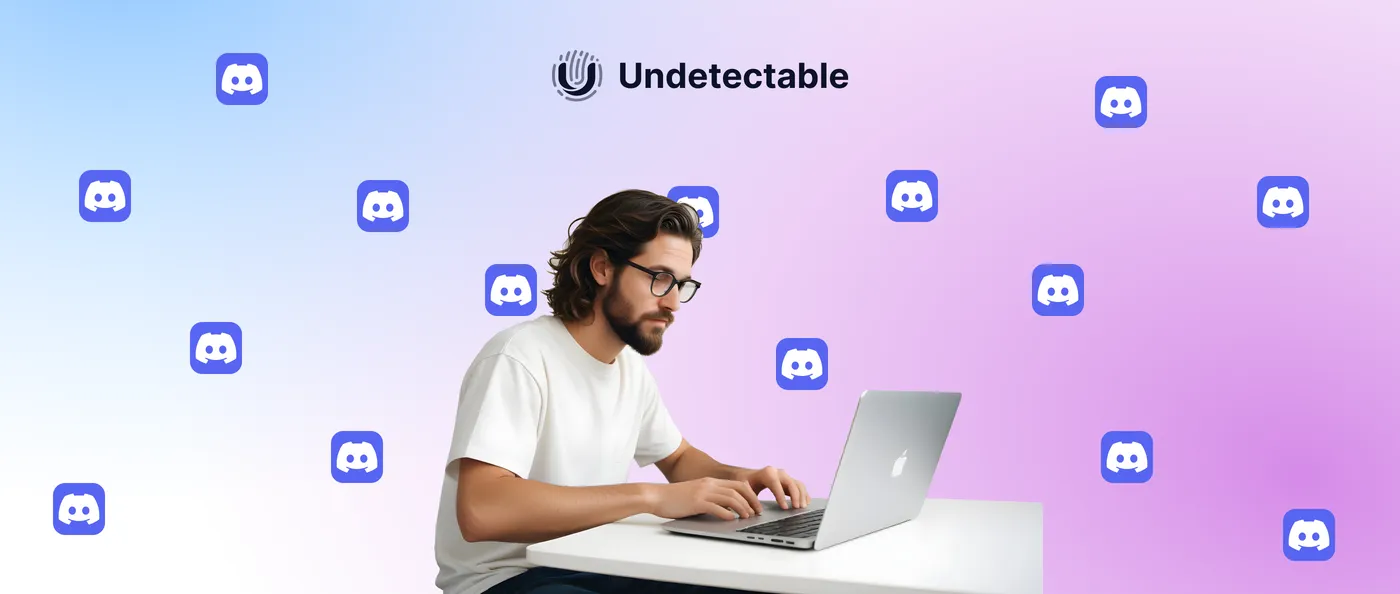The Discord platform has become an indispensable tool for various communities. From gamers and developers to educational groups and professional teams - everyone finds application on this versatile platform. However, as the number of tasks and roles increases, many users find themselves needing to manage multiple Discord accounts simultaneously. It is worth noting that multi-accounting (managing multiple accounts) can sometimes be accompanied by certain difficulties. In this article, we will detail the pitfalls you may encounter when creating a large number of profiles, as well as offer effective methods to acquire profiles without risking blocks.
Effective methods of managing 5 Discord accounts.

Method 1: Circular Login and Logout
This method is the simplest of all, but like in every barrel of honey, there's a spoon of tar here too. Despite its simplicity, this method is maximally inconvenient to execute.
You will need to manually enter your credentials every time you log into your Discord account and keep them handy at all times. Moreover, you will most likely miss important messages and notifications from other accounts, as you can only be logged into one profile at a time.
You can also use multiple browser windows to log into different Discord accounts simultaneously. However, it can be cumbersome and time-consuming as you'll need to find the right windows among many similar ones. Not very convenient, right? Additionally, each time you start a new session, you'll have to go through the authorization process again.
Method 2: Using separate browser profiles
For this method, you will need to register different Google accounts and link them to separate profiles within the browser. Then, create a Discord account in each profile. However, you will have to remember each Discord account tied to a specific profile, monitor their statuses, and consider many other details. This multi-account setup significantly complicates the task, adding a lot of manual work and creating additional difficulties when managing multiple accounts. Additionally, you risk getting tangled up in credentials and statuses, which can lead to missed messages and important notifications.
Method 3: Combining the Discord desktop application and browser
Combining the Discord desktop application with a browser is an effective method for multi-accounting (managing multiple accounts simultaneously). To do this, first install the Discord desktop application and log in to one of your accounts. Then use the browser to log in to other Discord accounts. Create multiple profiles in the browser, each of which will be used to log in to a separate account. This way, you can simultaneously use the desktop application and the browser, switching between accounts without logging out of the system. This allows you to stay connected to all your accounts. Using this method, you can concurrently manage up to 10 Discord accounts.
Method 4: Using different versions of Discord (Canary and PTB)

Using different versions of Discord, such as Discord Canary and Discord PTB (Public Test Build), also allows managing multiple accounts simultaneously. Each of these versions is a separate application that can be installed on your computer alongside the main Discord version. You can log into different Discord accounts in each of these versions, allowing you to stay authenticated in multiple accounts at the same time. This type of multi-account setup is a convenient way to receive all notifications and messages from different accounts in real-time, without the need to constantly log in and out of the system.
This approach provides flexibility and simplifies managing multiple accounts, whether for work, personal use, or testing new features. However, it is worth considering that Discord PTB (Public Test Build or Beta) is specifically designed for developers to identify various bugs and errors in new versions of the program, so the performance of this program may be unstable.
Method 5: Cloning the Discord app on mobile devices
Another interesting way to have multiple Discord accounts on your mobile device is cloning the Discord application. This technique creates a duplicate of the application, allowing you to access different accounts on one device. Cloned applications work independently of each other, enabling you to be logged in to multiple Discord accounts simultaneously and receive notifications from each account, ensuring you don't miss important messages. This is especially convenient for separating personal and professional tasks, improving organization, and increasing productivity.
Cloning can be performed using built-in functions on some devices on the Android platform or third-party applications from Google Play. On iOS devices, application cloning is not supported at the system level, so to use multiple accounts, you will have to resort to alternative methods, such as using different browsers for the web version of Discord.
Method 6: Working with Various Hardware Devices
Managing multiple Discord accounts using different devices is a practical and efficient way to maintain access to multiple accounts simultaneously. Using multiple devices such as smartphones, tablets, laptops, and desktop computers allows you to be logged into different Discord accounts on each of them. For example, you can use one account on your smartphone for personal messages, and another account on your laptop for work. This method eliminates the need to constantly log in and out on one device, saving you time and effort.
Such an approach to multi-accounting also helps you stay organized. You can separate tasks and notifications, allowing you to quickly respond to important messages. For example, one device can be used for communicating with friends and family, while another can be used for work tasks and professional communities. This reduces the risk of missing important notifications and increases your productivity.
Furthermore, using different devices provides redundancy. In case one device fails or becomes inaccessible, you will always have the option to continue working with another device, without losing access to your Discord accounts and the data within them. However, the cost of multiple devices, in most cases, will exceed the price of a basic subscription in an anti-detect browser. At the same time, an anti-detect browser, due to its functionality, is the most optimal and convenient tool for managing multiple Discord accounts.
Method 7: Using an Anti-Detect Browser
Using a multi-account browser to create and manage multiple Discord accounts is a powerful way to avoid detection and restrictions associated with using multiple accounts.
Anti-detection tools are designed to hide your digital fingerprints and make each browser profile unique, preventing detection of repeated use. Anti-detection browsers like Undetectable allow you to create isolated browser profiles, each of which simulates a unique user environment. This means that each profile can have its own cookies, IP address, user-agent, and other parameters of a digital fingerprint, making them indistinguishable from real users.
This method is particularly useful for those who manage a large number of accounts, such as marketers, customer support specialists, or for personal use when it is necessary to separate work and personal Discord accounts.
Using a multi-account browser provides flexibility and security, allowing you to effectively manage multiple Discord accounts at once, while avoiding limitations and blocks.
Managing Multiple Discord Accounts with an Anti-Detection Browser

Review Undetectable
Undetectable is an advanced anti-detection browser designed to manage multiple accounts across various platforms such as Discord. It provides a high level of anonymity and security, making it an indispensable tool for those working with multiple accounts.
Main functions:
- Multi-Accounting: Creating and managing separate browser profiles, each with unique parameters such as IP address, browser fingerprints, language, and fonts. This allows you to use multiple Discord accounts without the risk of detection and blocking.
- Proxy Management: Support for various types of proxy servers (HTTP, HTTPS, SOCKS5) with the ability to quickly and easily configure for each profile. This further enhances anonymity and enables you to hide your location and other data.
- Automation and API: Integration with popular automation libraries such as Puppeteer, Playwright, and Selenium. This allows for automating routine tasks, managing accounts, and conducting testing.
- Data Isolation: Each profile is completely isolated from others, preventing data leakage between accounts. This is critical for protecting your privacy and preventing linking of your accounts.
- Ease of Use: An intuitive interface that makes it easy to create and manage profiles without the need for deep technical knowledge.
Benefits of using Undetectable
- Anonymity and security: Thanks to configurable parameters and support for proxy servers, Undetectable provides a high level of anonymity, minimizing the risk of account blocking.
- Convenience and efficiency: With the anti-detection browser, you can easily switch between accounts without logging out and re-entering credentials. This saves time and simplifies management.
- Automation support: The ability to integrate with automation tools makes managing accounts even more efficient, especially for marketers and digital marketing specialists.
- Profile isolation: Complete data isolation between profiles prevents cross-tracking and provides an additional level of security.
Step-by-step guide to using an anti-detection browser for Discord
Step 1: Download and install anti-detect browser Undetectable
Downloading the anti-detect browser Undetectable is very simple, just go to our website to the section "Download" and download the required version of the browser for your operating system.

Step 2: Set up a new browser profile
To create a new profile in the browser, you need to open the main window of the program and click on the "new profile" button.

Important: When creating a new profile, for more effective performance, choose an OS identical to the one used on your computer.
Step 3: Configure the Proxy Server
In the appeared window of creating a new profile, enter the profile name in the top field and navigate to the "main" section. Next, in the "proxy" line, select "new proxy". Then set up the proxy settings and click on the "create" button. The profile has been created.

Step 4: Log in to Discord
Open a new profile, then create a Discord account or log into an existing one. When creating multiple profiles, you can assign a tag to each browser profile and organize them into folders, which will greatly facilitate navigation among profiles and help save a lot of time.

Conclusion
Managing multiple accounts in Discord can be a challenge, but with the right tools and methods, such as using anti-detection browsers, you can effectively and safely operate with multiple accounts. The discussed methods, including using separate browser profiles, desktop applications and browsers, different Discord versions, app cloning on mobile devices, and working with various hardware devices, offer various solutions for different needs.
Anti-detection browsers stand out among other tools thanks to their wide functionality and high level of anonymity. They allow creating and managing multiple profiles, support integration with proxy servers and automation tools, making them an ideal choice for those who work with multiple discord accounts.
Choosing the right management method depends on your specific needs and capabilities. By experimenting with different approaches, you can find the optimal solution for your case, ensuring convenience and safety when working with Discord.
Frequently Asked Questions
Why is an anti-detect browser important for multiple accounts?
An anti-detection browser is important for managing multiple accounts because it allows creating unique browser profiles with separate cookies, IP addresses, and other parameters, preventing the detection of multiple account usage. This reduces the risk of blocks and restrictions, ensuring anonymity and security. Anti-detection browsers also support proxy servers and automation, making the management of accounts more efficient and convenient.
How many Discord accounts can I have with one email address?
With one email address, you can register only one Discord account. Each account needs a unique email address. If you need to create multiple accounts, you will have to use different email addresses for each of them. To do this, you can use specialized services to create temporary email boxes.
Will Discord ban me for having multiple accounts?
Discord doesn't prohibit having multiple accounts, but using multiple accounts can lead to issues if you violate the platform's rules. For example, creating multiple accounts to evade a ban, spam, or engage in other malicious activities can result in all related accounts being blocked. If you use multiple accounts for legitimate purposes, it is important to follow community guidelines and not abuse the system.