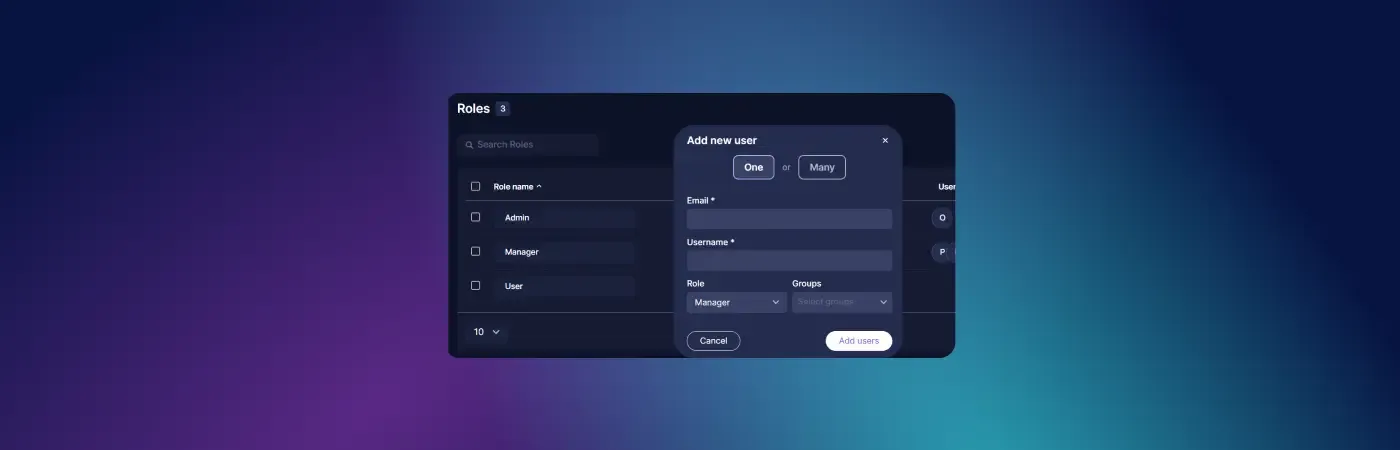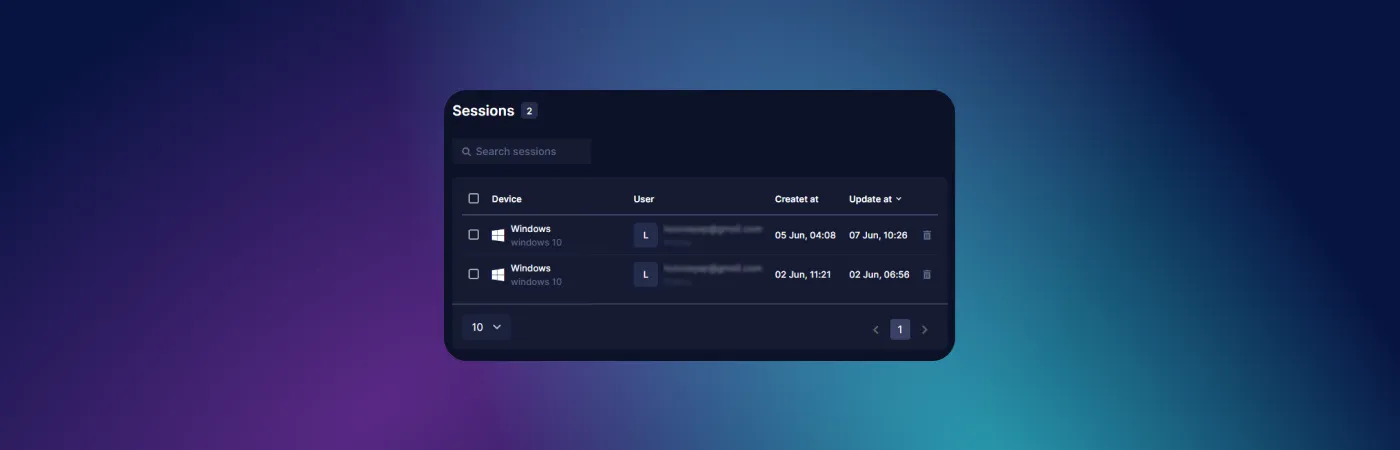One of the advantages of Undetectable Browser is the ability to collaborate with profiles. You can invite colleagues, manage their access, assign roles in the Undetectable Cloud Dashboard, and optimize your business processes. Undetectable supports unlimited creation and storage of local browser profiles, including accounts managed by different colleagues.
Users section
In this section, you can manage the access and settings of all members of your team.
You can view information about colleagues or subordinates, assign them roles, and create work groups.
Adding a new user can be done in a few simple steps:
- Enter the email address of the person you want to invite. They will receive an invitation and login details via email.
- Specify the username.
- Define their role.
- Assign the user to a group. You can create an unlimited number of groups.
- Send the invitation directly from Undetectable. There is no need to switch to email separately, everything happens quickly within one window.
Let's also consider the algorithm for adding a new group of users, for example, when there are multiple teams:
- Enter the email addresses of the users, one address per line.
- Define the roles of the invited people.
- Configure the group.
- Send the invitations.
User Roles
Role management is done through the "Roles" section on the main monitoring panel. In this section, you can manage the access of all users in your team. By default, there are two roles created: administrator and user.
However, if necessary, you can create your own custom roles using the permission list. For example, you can allow or disallow the creation of profiles (cloud or local), access to configurations, and editing of roles and groups. Created roles can be edited at any time.
Groups section
In this section, you can manage user groups, such as colleagues or employees, and cloud profiles.
Groups allow you to create separate sub-teams for convenient work with cloud profiles. Groups work as follows:
- You create a group.
- Then you define the users who are allowed to join the created group.
- When creating cloud profiles (transferring from local to cloud), you assign them to the created group.
When launching the program, a user, for example, your colleague, will only see cloud profiles from the groups they are a member of. You can give each person access to multiple groups. Cloud profiles can be moved between groups.
To create a group, follow these steps:
- Click on "New Group".
- Enter the group name.
- Add the necessary users.
- Click "Save Changes".
Working with Profiles section
The "Profiles" section allows you to view complete information, track the current status of cloud profiles (by status or action log), and manage them. For example, you can transfer profiles between groups, unlock and delete them, and transfer them to other users in the team.
There may be cases where you need to unlock a profile that is in a locked state. To do this, follow these steps:
- Click on the "Locked" status.
- Enter the word "RESET" in the text input field in the pop-up window.
- Click the Reset button.
Undetectable Browser is a versatile solution not only for solo arbitrageurs but also for arbitrage, marketing, and digital teams. Thanks to its intuitive interface, setting up collaborative access takes just a few minutes. Today, you can invite colleagues and work together to scale your campaigns!