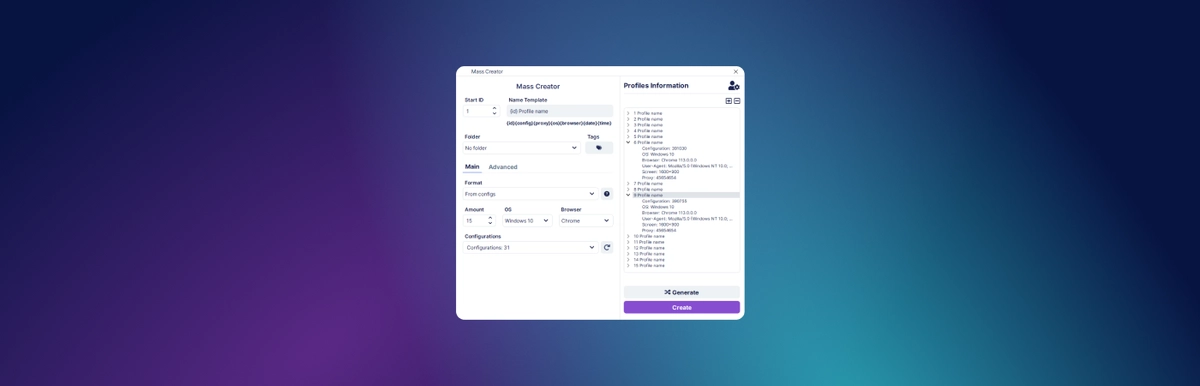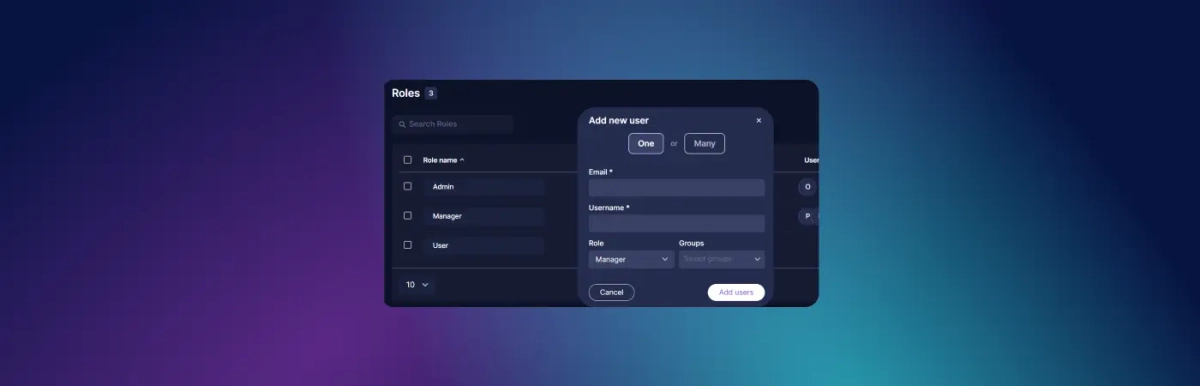Session Management in Undetectable
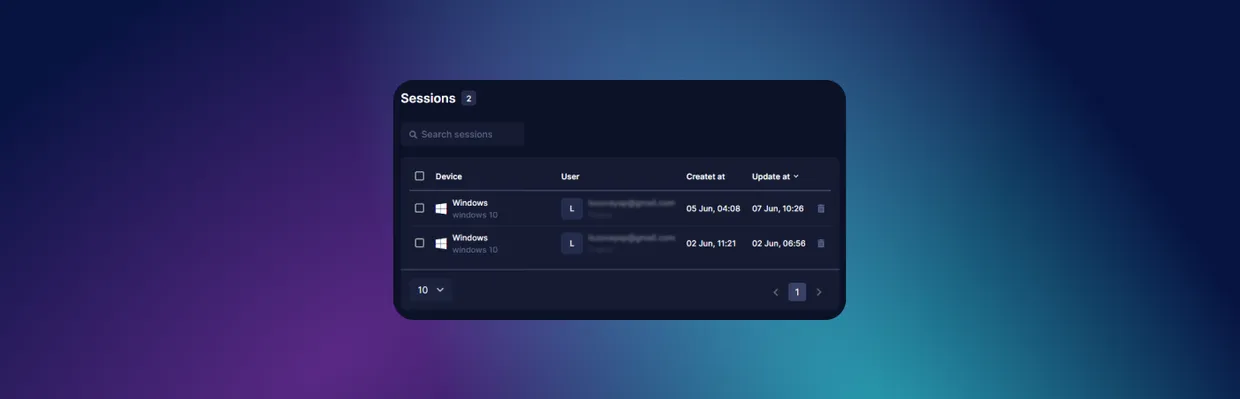
A session in Undetectable Browser refers to a launched and authorized program on any device. In this short guide, we will explore the features of session management.
General Definition of Sessions
A session is a connection between a client device and the main server that allows interaction. A session refers to the period of time during which the interaction takes place or to the complex that provides such an opportunity.
The server uses sessions to track the status of operations. Sessions are created as needed. For example, when a user opens a document in the browser, the server creates a session and loads the latest version of that document.
In one session, you can open one document, and different people can simultaneously open the same document in multiple sessions. Additionally, a user can open multiple sessions for the same document or for different documents.
A session ends when the user finishes it. However, if the user does not end the session, the server may terminate it automatically if there is no user activity for a certain period of time. This forced termination is called a timeout.
To prevent this termination, it is necessary to interact with the open document. For example, perform navigation, editing, sorting, or filtering. This will confirm to the server that the session is active and does not need to be terminated.
Purpose of the "Sessions" Section in Undetectable
In the "Sessions" section, you can track the activity of a user with the role of a regular user, such as one of your colleagues. Additionally, in this section, you can forcibly close sessions.
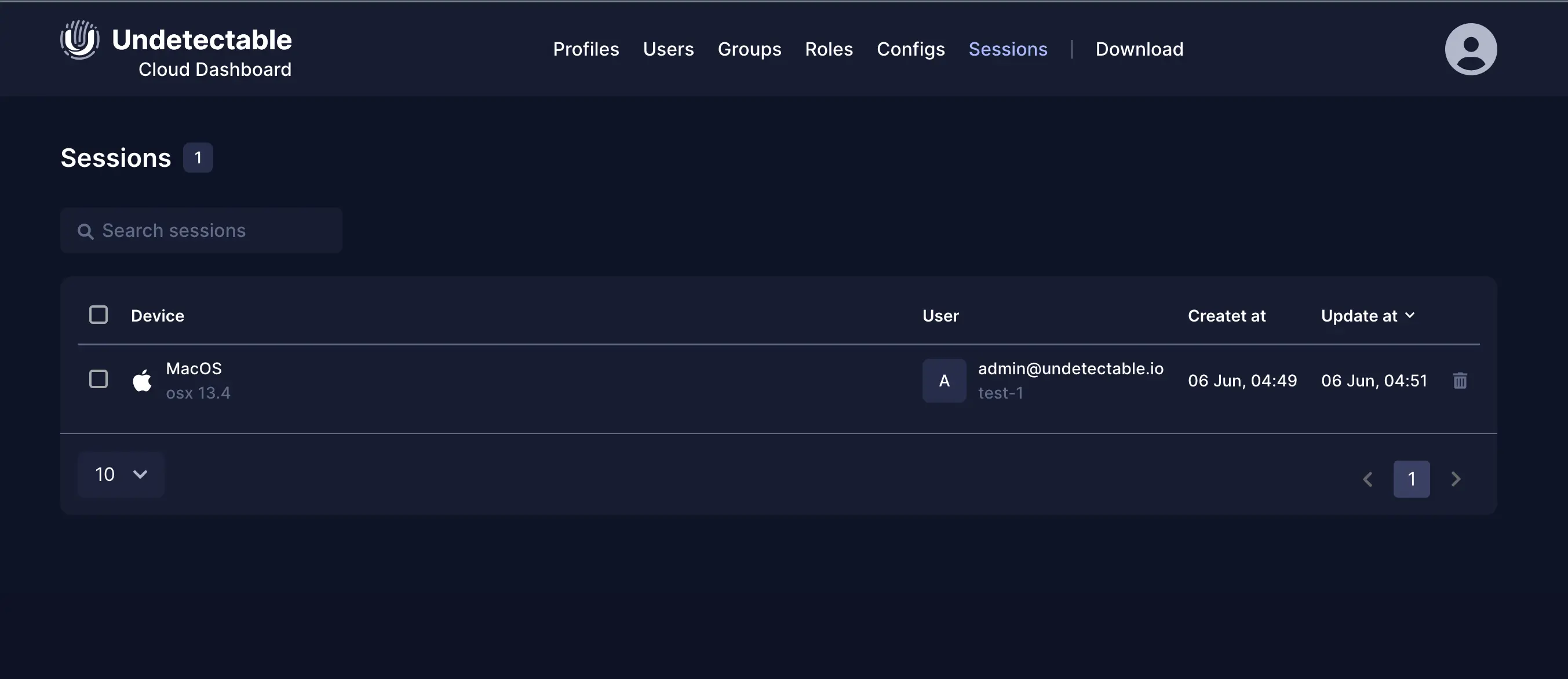
Forced closure is necessary in case the program is closed incorrectly. This leaves the session active and prevents the user from logging back into the system due to the resulting restriction. In such cases, an administrator or manager with appropriate permissions needs to forcibly close the session.
There are two ways to close a session. The first method is as follows:
- Click on the action button in the row of the desired session.
- Click on the "Delete" button.
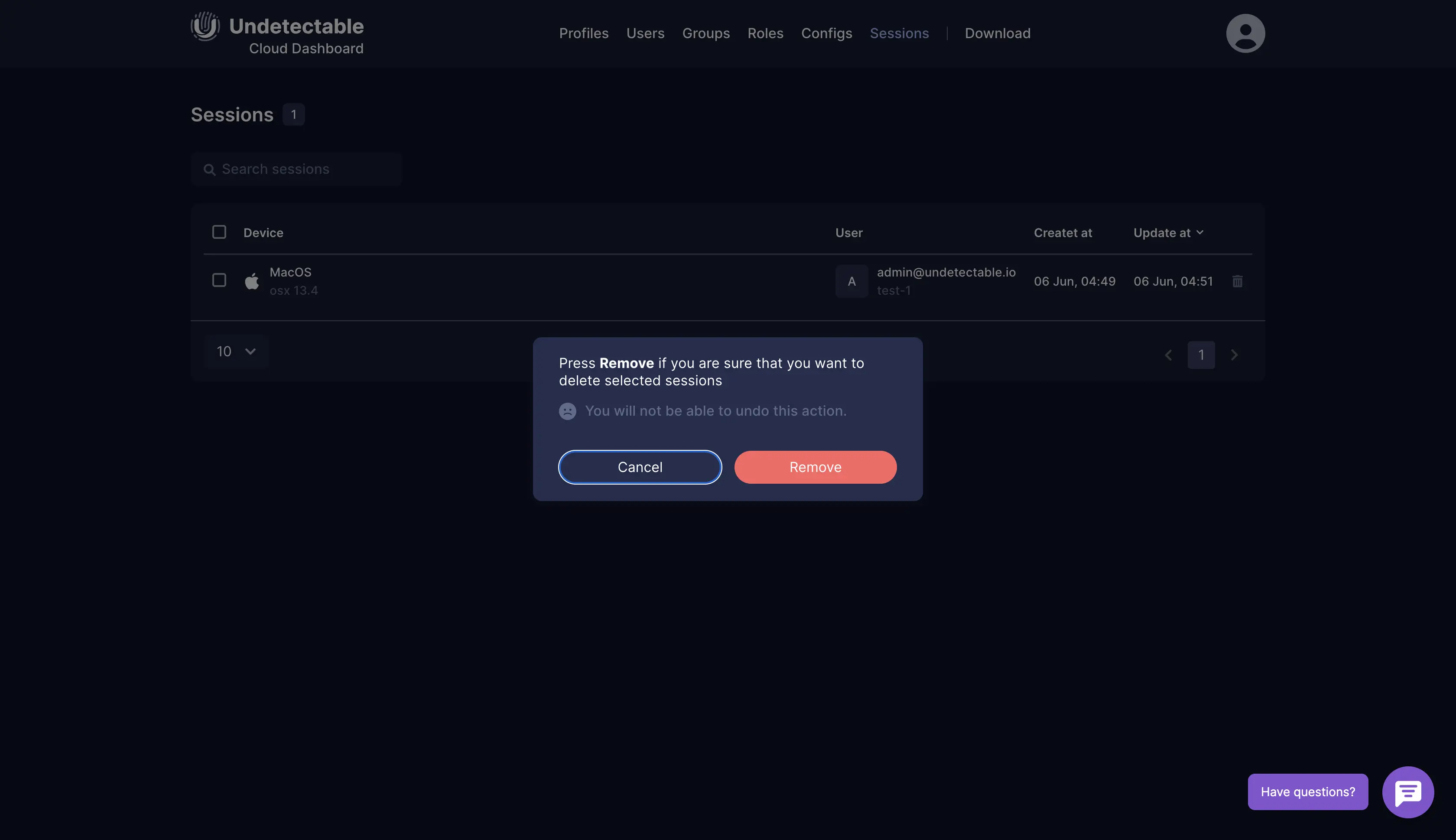
The second method is as follows:
- Check the checkboxes for the sessions that need to be disconnected.
- Click on the appeared "Delete" button.
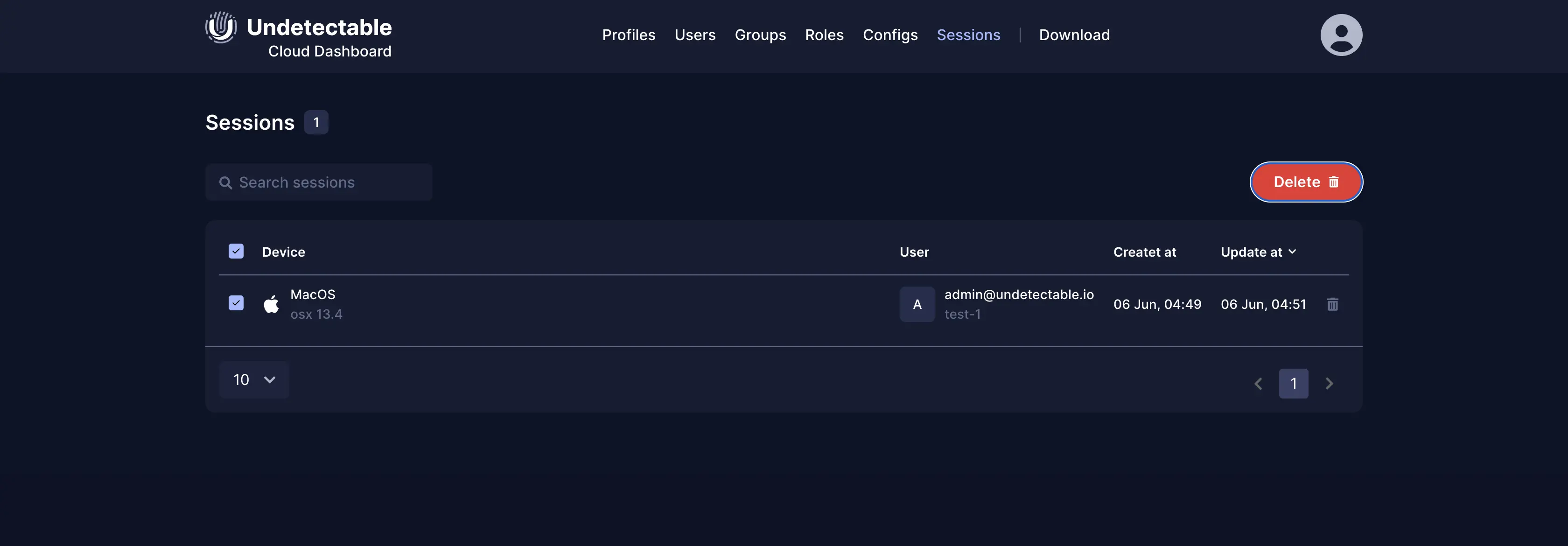
How to Resolve the "Limit Reached" Error
You can also resolve this error using the "Sessions" section.
For example, a user logs into Undetectable, authorizes, and sees a message stating that the limit has been reached. This error is caused by the fact that the user has reached the limit of active sessions. It is likely that the program was closed incorrectly during the last usage, leaving the session active. To close these sessions, follow these steps:
- Go to the cloud panel at cloud.undetectable.io, open the page, and log in.
- Go to the "Sessions" tab.
- Select the session(s) that need to be closed or select all sessions.
- Choose the delete function in the "Actions" column. If more than one session is selected, a disconnect button will appear. Disconnecting a session will not result in any data loss in local and closed cloud profiles.
Conclusion
Sessions are necessary for the server to track requests from the browser and its operational status. If a user does not perform any actions, the session will be terminated. Sometimes a session may be terminated incorrectly, resulting in an error - the limit of available sessions has been reached. In this case, you can resolve the issue using the "Sessions" section in the Undetectable cloud panel.

Undetectable - the perfect solution for