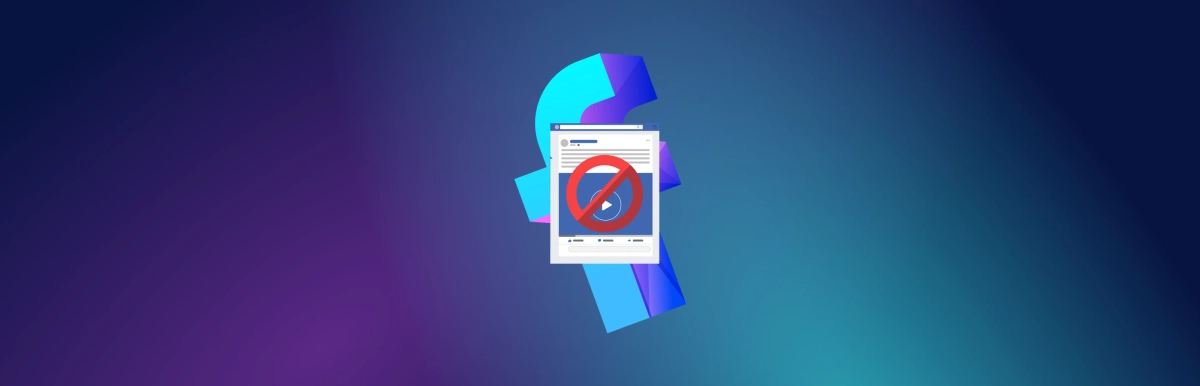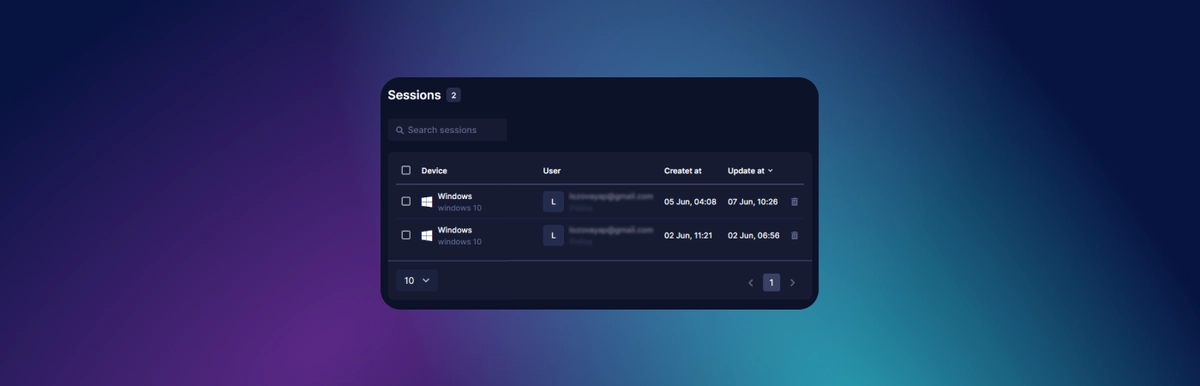How to create new browser profiles in bulk?
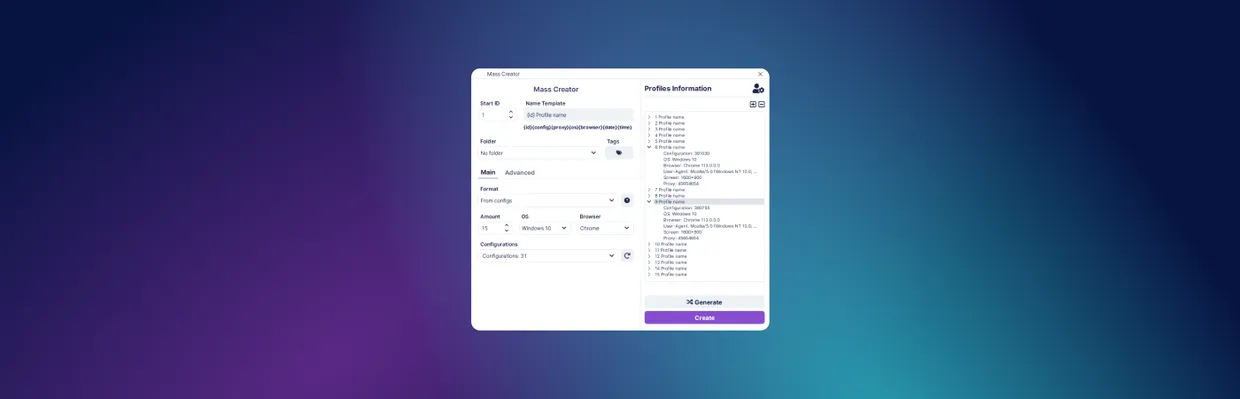
A profile in a multi-account browser Undetectable - is a set of data and settings. Each profile contains cookie files, configurations, and other program parameters. Users can create multiple profiles with identical configurations but different settings.
In this way, an anti-detection browser with profiles allows you to visit traffic sources without the fear of being detected. Each time, social media algorithms will "think" that different users from completely different devices are accessing the site.
For traffic arbitration tasks, a multi-accounting strategy is used, which, as the name suggests, requires the use of a large number of accounts. Ideally, each account should be linked to a separate device to pass social network moderation. If an arbitrator logs in from one device and creates multiple accounts, the social network will eventually block the entire chain.
Option "Mass Creation"
The anti-detection browser interface of Undetectable contains a special button. If you press it, a window for creating profiles in bulk will open.
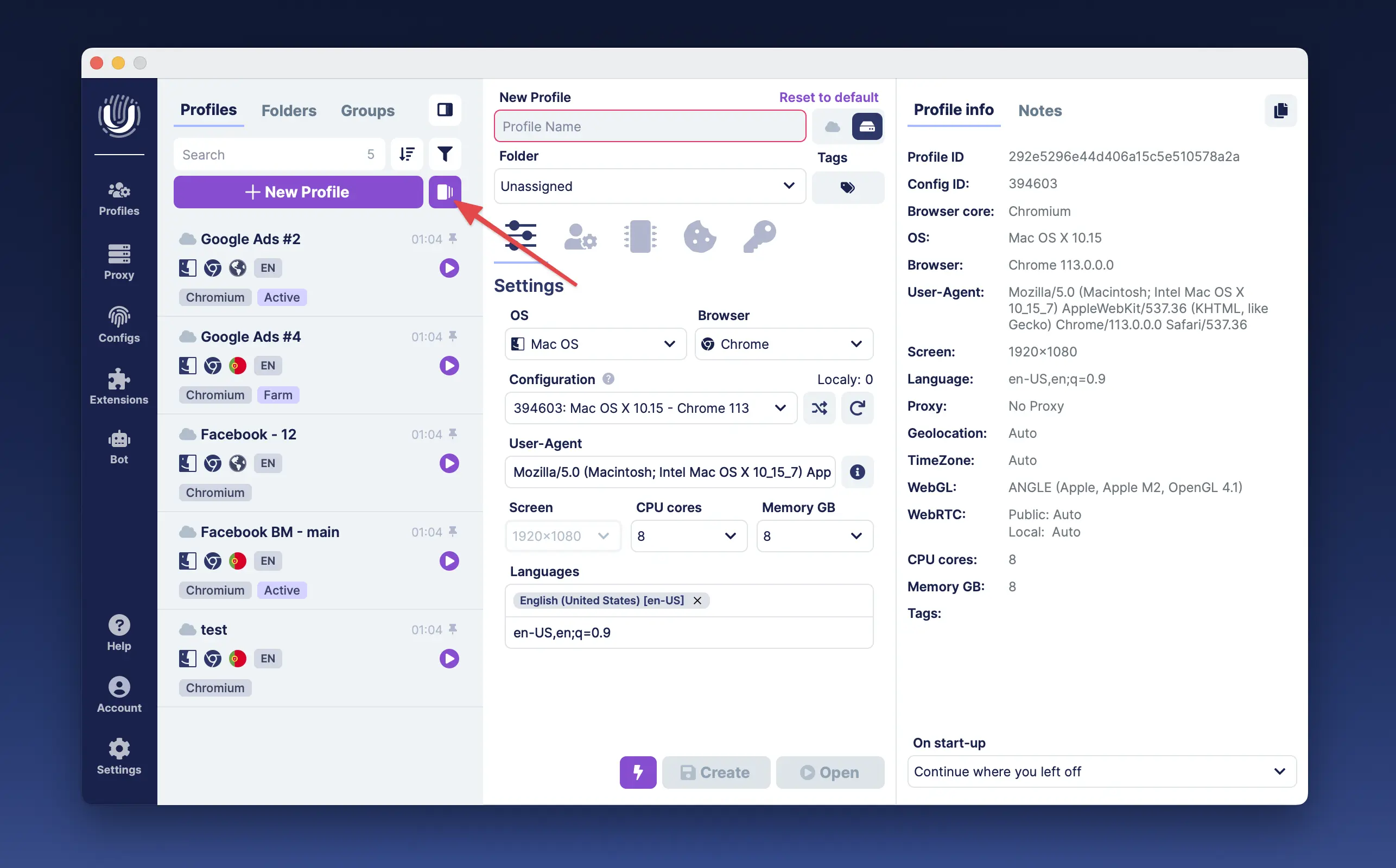
How to mass create new profiles? The tool "Mass Creator" in the multi-account browser Undetectable offers the following functions for this purpose:
- Creating profiles from configurations,
- Importing a file with Useragent+Cookies,
- Importing only Cookies files,
- Special extended format for importing from Google Sheets, Excel, and .tsv files.
All sample files are available via the question mark button next to the format selection
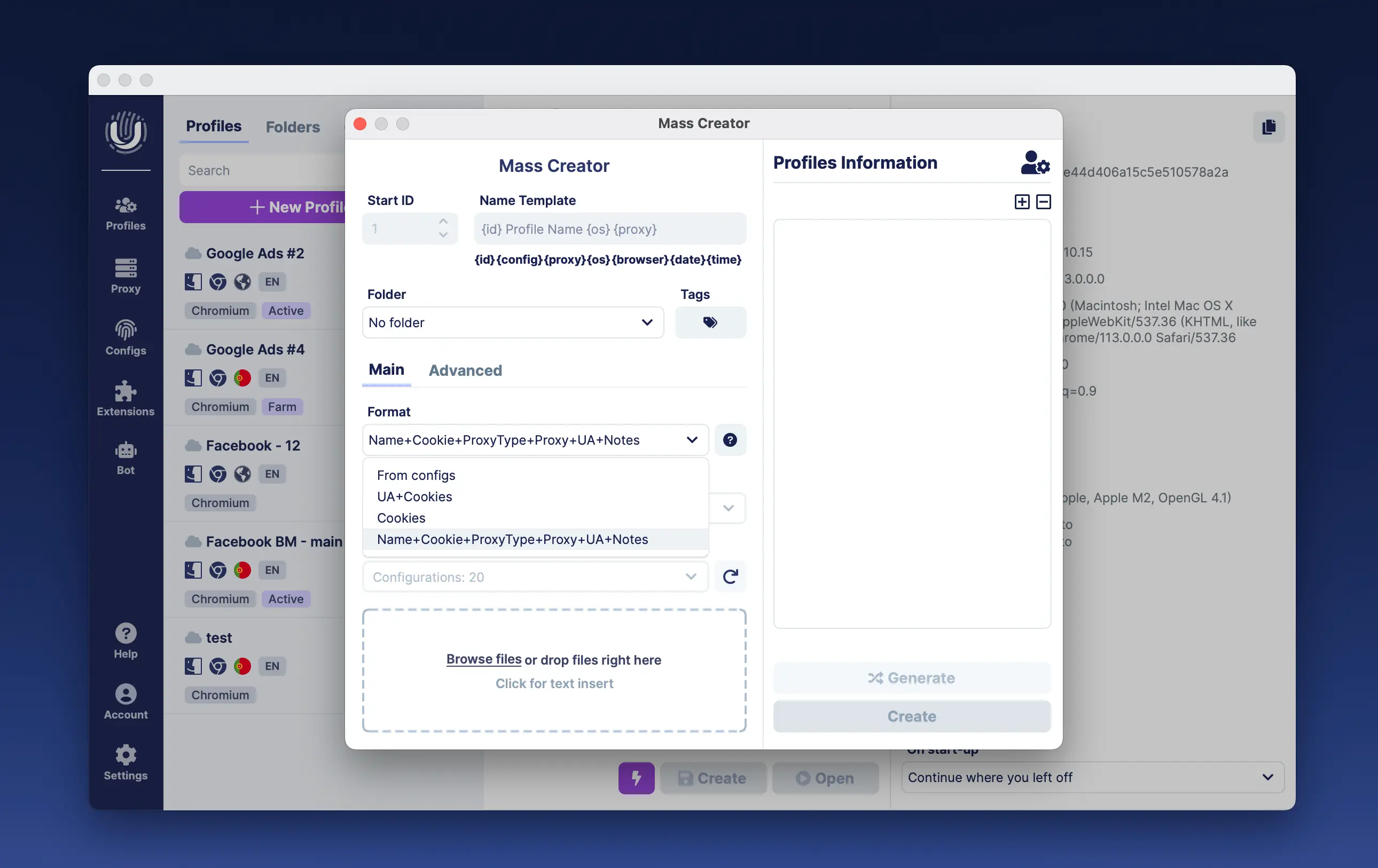
Main settings for bulk profile creation
- Setting up profile template name. Here you can set an initial identifier and create the necessary template. If the template field is left empty, only the identifier will be set.
- Configuration filters based on operating system and browser.
- Selection of configurations to be used when creating profiles.
- Number of generated profiles.
- Selection of tags.
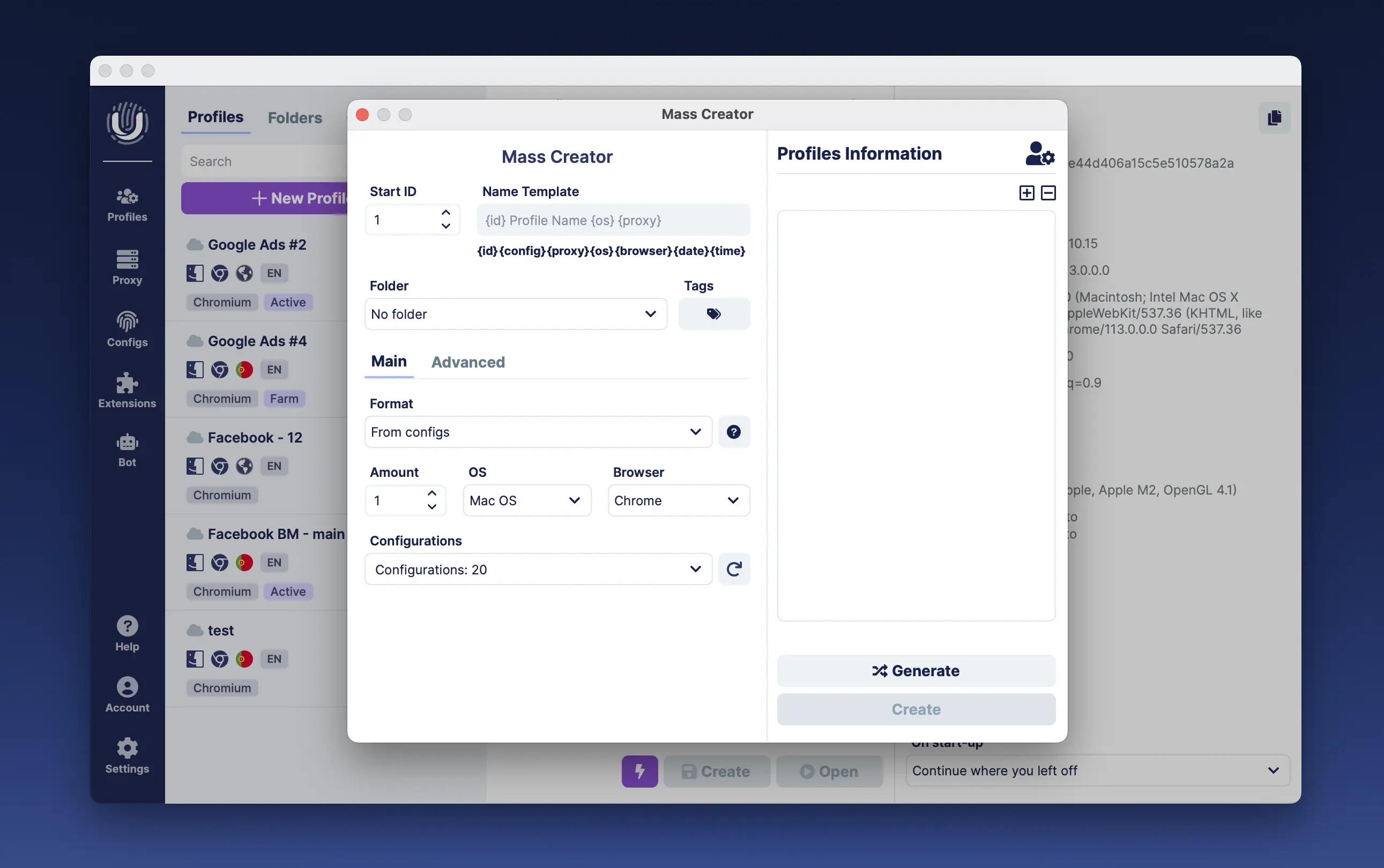
Advanced Bulk Creation Settings
- For Windows configurations, you can set the screen size.
- Proxy selection: for different tasks you can use residential or mobile proxies.
- Main and additional language selection.
- The "Homepage" input field allows setting multiple homepages by entering website addresses separated by spaces. One of these pages, chosen randomly, will open when launching the profile in an anti-detection browser.
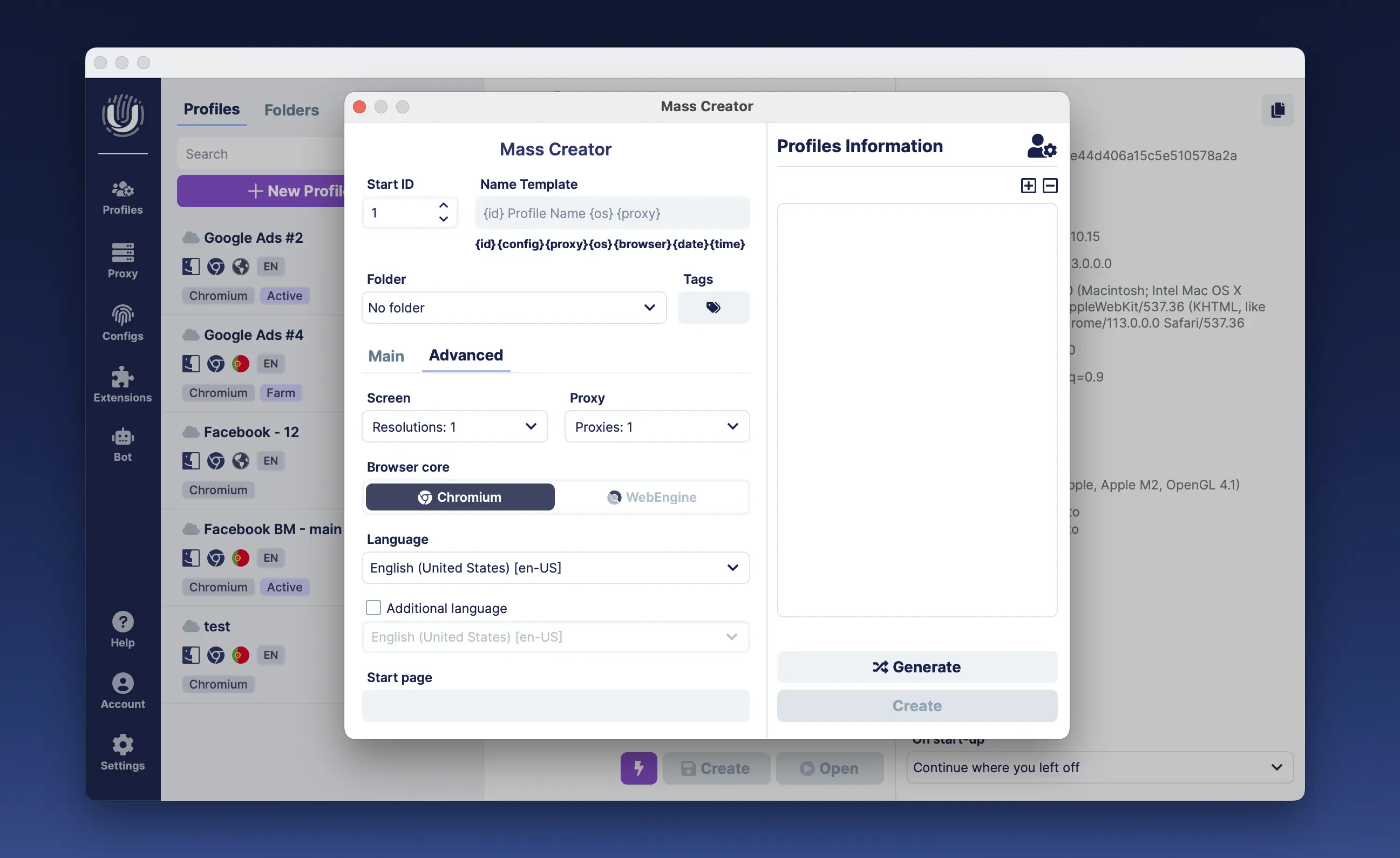
Generating a preliminary list of profiles
When you click the generate button, a preliminary list of profiles with names and basic information is created. After that, by clicking the "Create" button, you can initiate the full creation of profiles with all the data.
- Field where information about generated profiles will be displayed.
- Button for pre-generating profiles.
- Button for creating generated profiles.
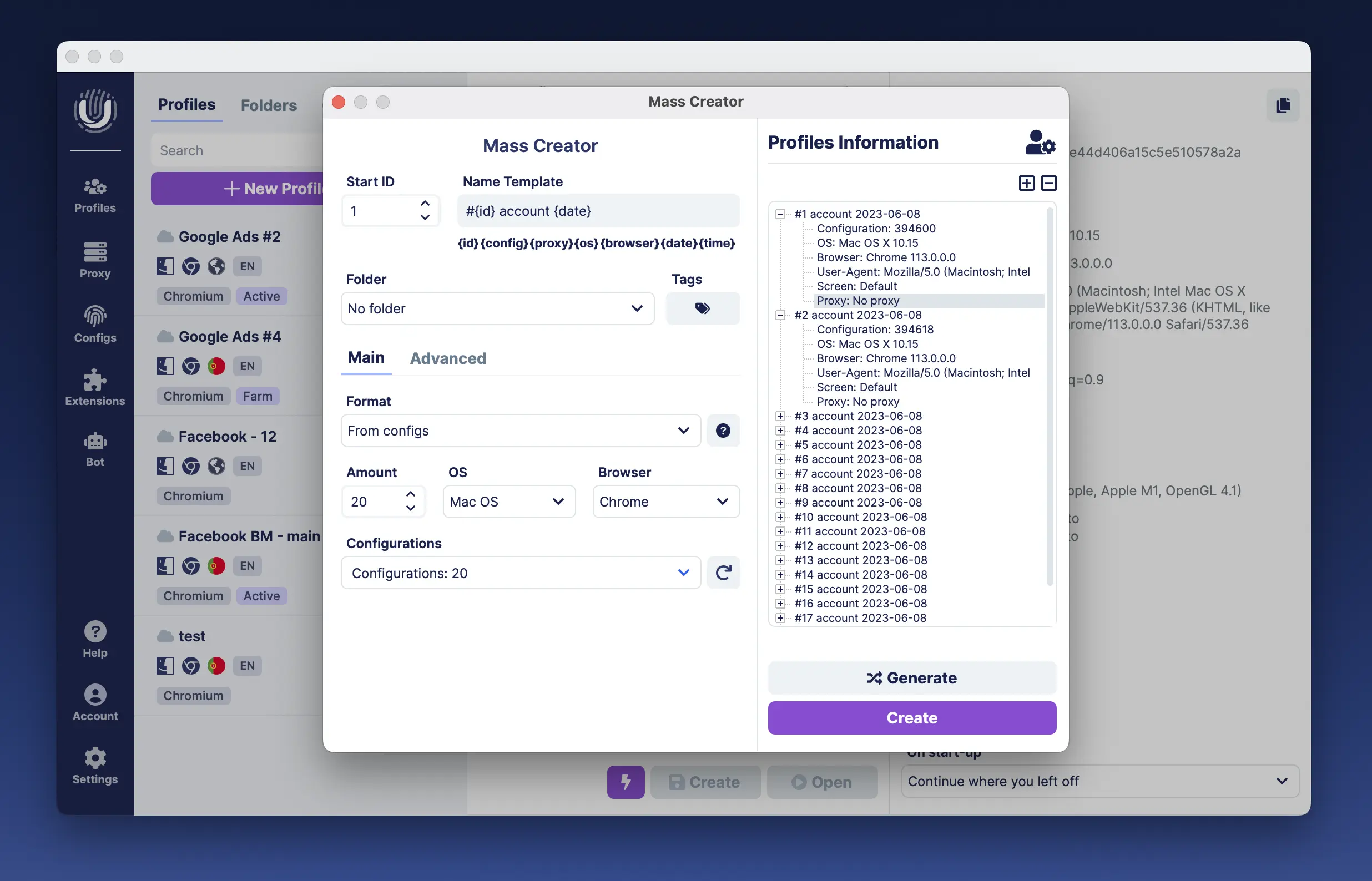
Profile Management
Managing mass-created profiles in a multi-account browser Undetectable can be done using the Profile Manager. This tool allows you to organize information, create folders, delete, archive, import, and export profiles. Profiles can be sorted and grouped by tags and names.
What Profile Manager includes:
- Profile search.
- Filters by tags, status, folders.
- List of created profiles.
- Select all profiles.
- Deletion.
- Archiving.
- Unarchiving.
- Profile deletion.
- Profile export.
- Editing.
- Launching profiles.
- and other functions.
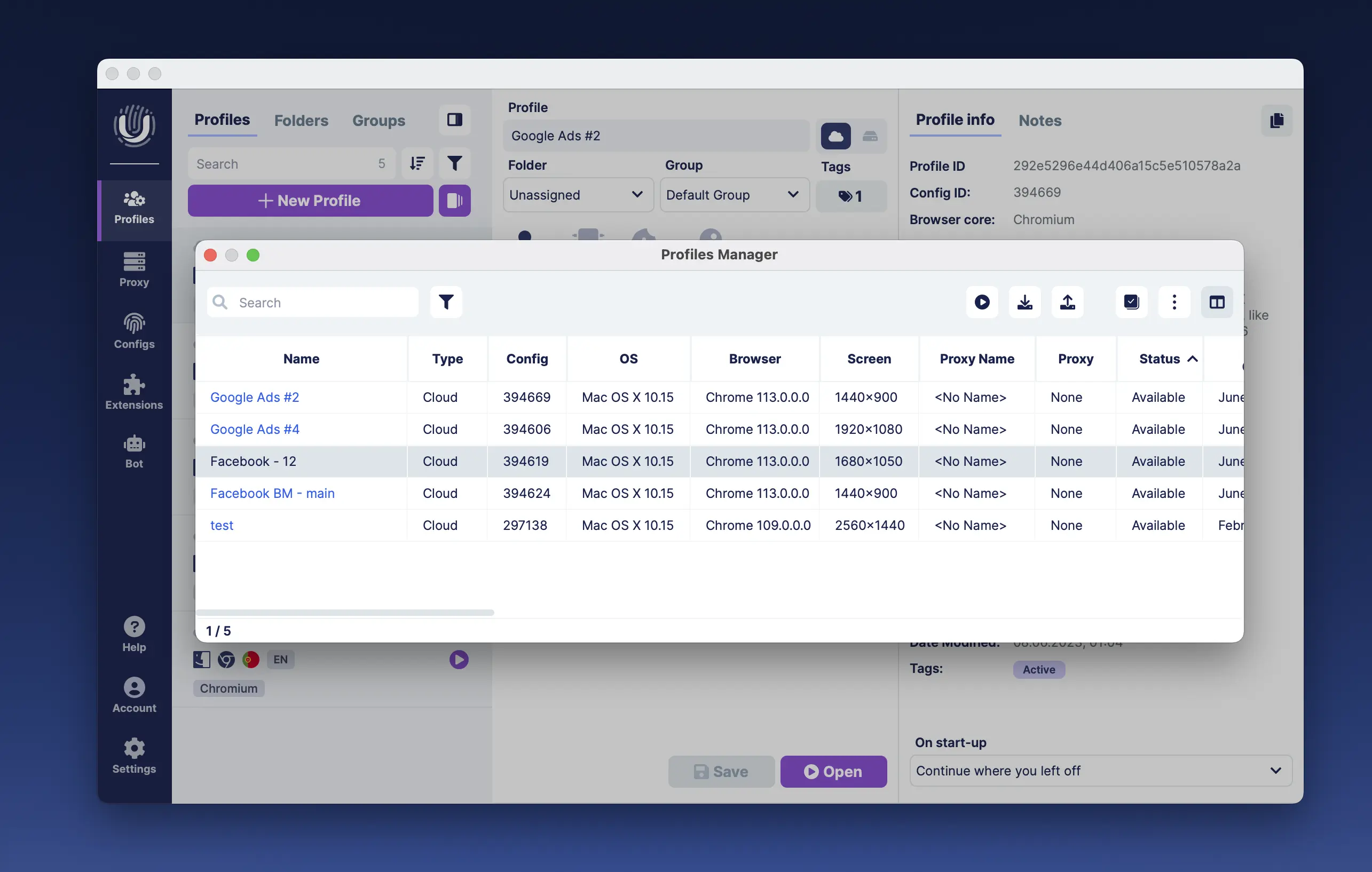
By right-clicking and opening the context menu, you can perform the following actions with profiles - with one or more:
- run profile;
- export profile;
- export cookie files;
- export accounts;
- import profile;
- update browser to the latest version;
- clear profile data;
- delete profile;
- archive profile.
- send the profile to the cloud or make the profile local;
- change the profile group if cloud-based;
- set up a proxy;
- set tags;
- set folder.
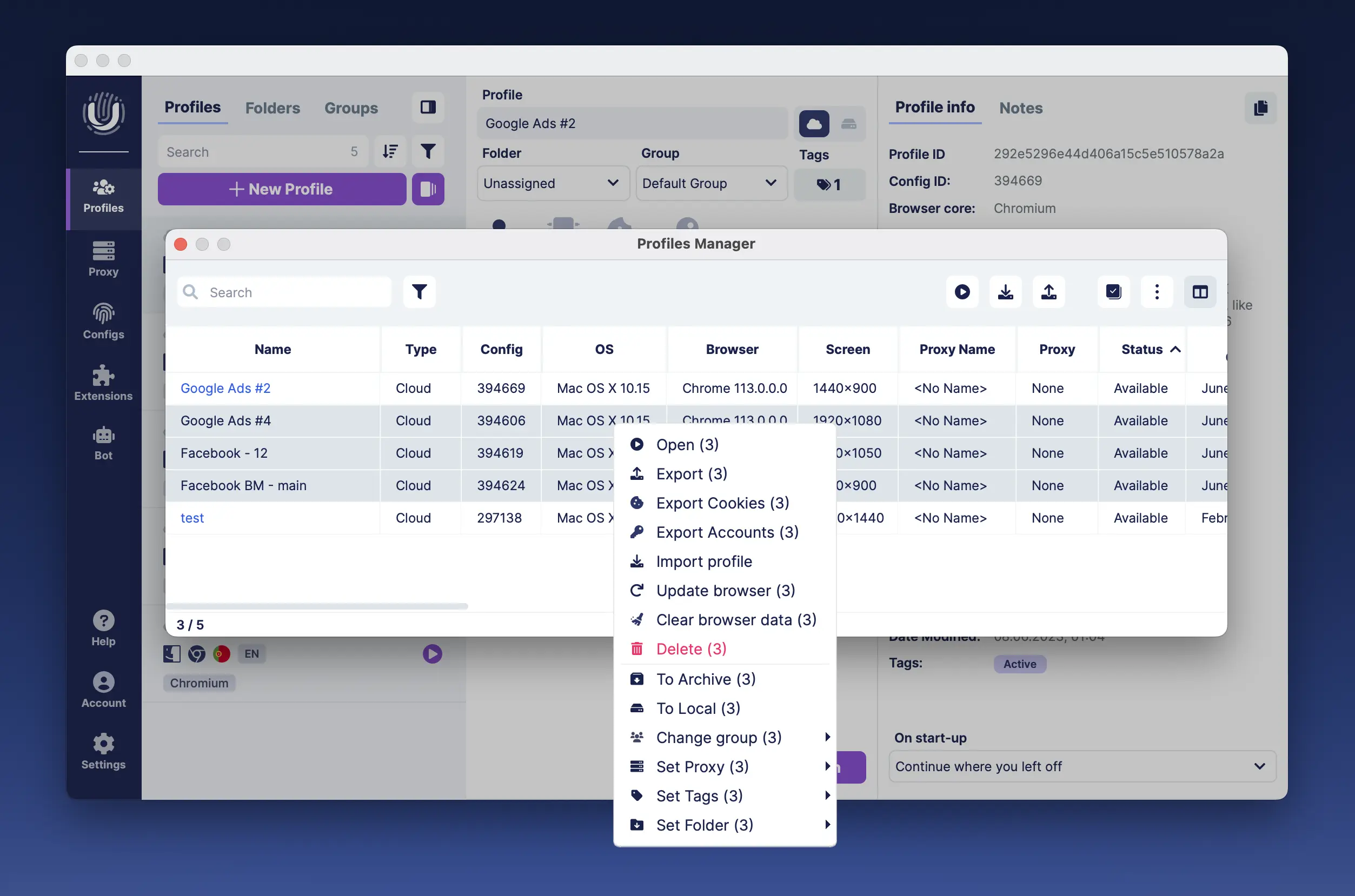
To export profiles, you need to select the necessary profiles and click the "Export" button. A system window will open, where you need to choose a folder to store the exported file and click "Save." The obtained file can be transferred to another device for further import.
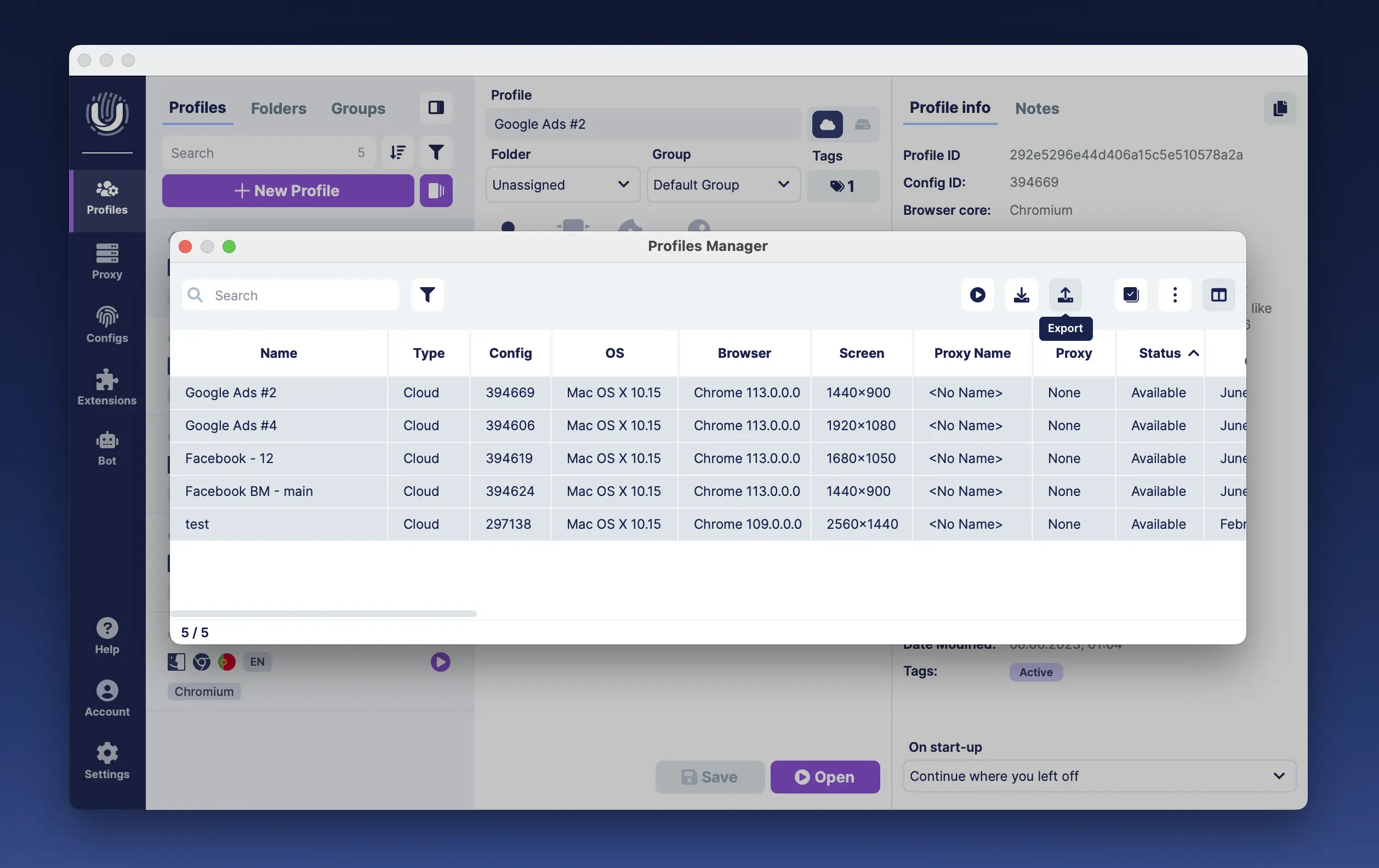
To import profiles, you need to click on "Import". Then you should choose the file with profiles in the opened system window and click on "Open". The added profiles should appear in the list of profiles.
Conclusion
Mass profile creation - is a powerful feature of the anti-detect browser Undetectable that significantly aids in work. Creating a profile takes less than a minute. You can simultaneously generate as many profiles as you need for your multi-accounting tasks. Profile manager - is an equally powerful tool, essential for importing, exporting, and managing created browser profiles.

Undetectable - the perfect solution for