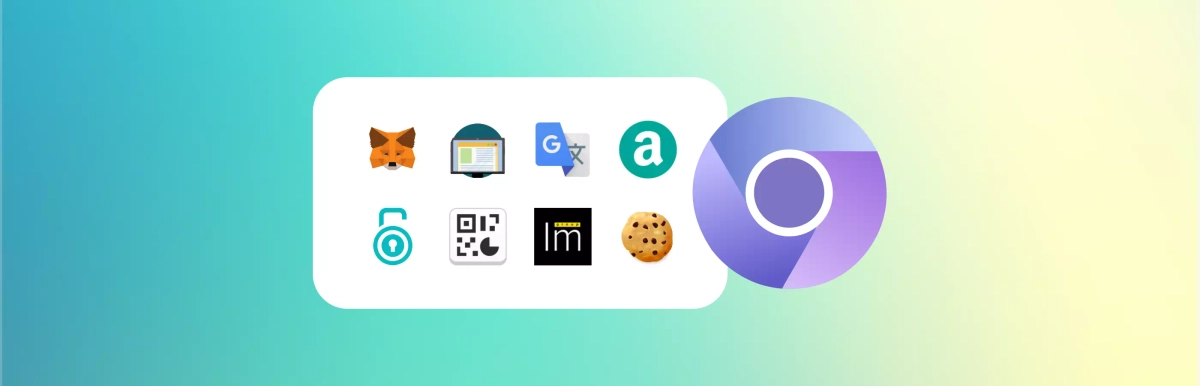Undetectable Browser 2.11: Profile Sync, Cookie and Bookmark Transfer
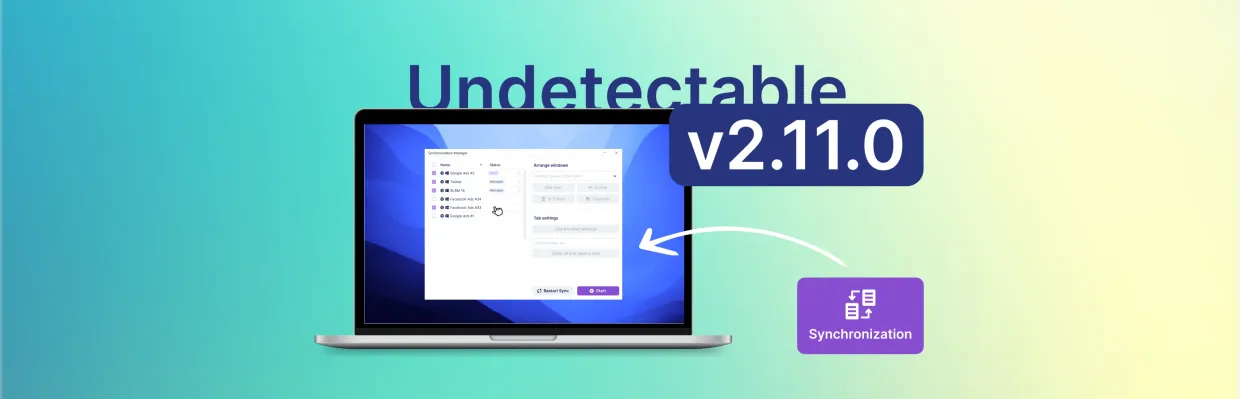
Hooray! Introducing the new update of Undetectable browser. We will discuss killer features such as Profile Synchronizer, Cookie and Bookmark Import, as well as security and functionality improvements in the browser.
Introducing Undetectable Synchronizer
We are excited to introduce a new and powerful feature - Undetectable Synchronizer. It allows you to perform the same actions simultaneously in multiple profiles. Whether you are using multiple accounts for ad management, farming, or simply warming up profiles, the Synchronizer will help you manage them much easier and more efficiently.
How it works
From the moment you click the sync button, your actions in the main window will be replicated or synchronized in other windows. For example, typing text, opening new tabs, scrolling social media, installing extensions, etc.
❗Currently, this feature is only available on Windows. If you encounter any errors during operation, please contact technical support.
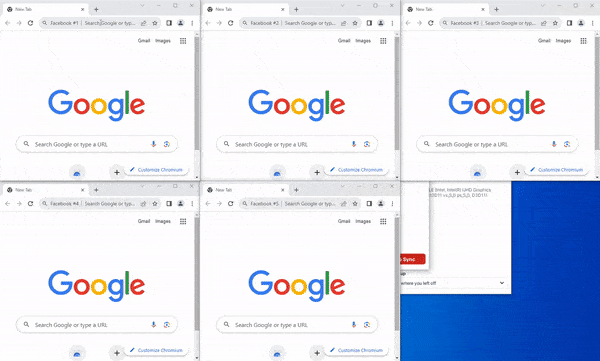
How to use Synchronizer in Undetectable
- To start, open the profiles in which you want to perform similar actions. To do this quickly and easily, use the profile manager. Simply select the desired profiles in the table and launch them.
- In the main Undetectable menu, find the "Synchronization" section and navigate to it.
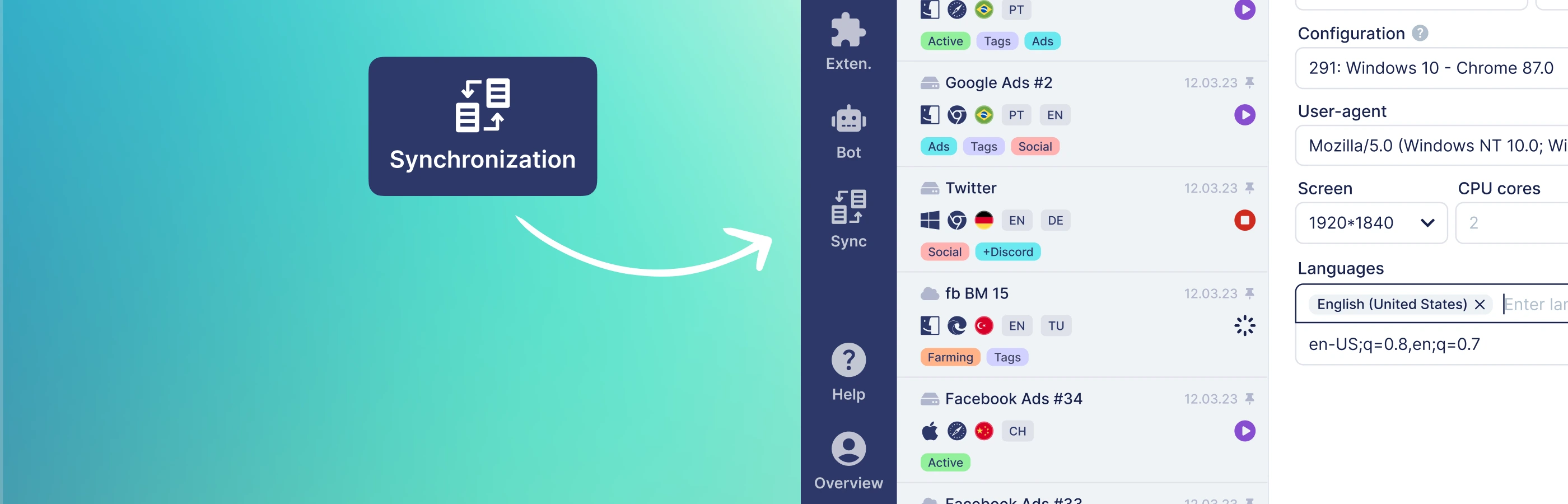
- In the pop-up window, select the profiles you want to manage and click "Start".
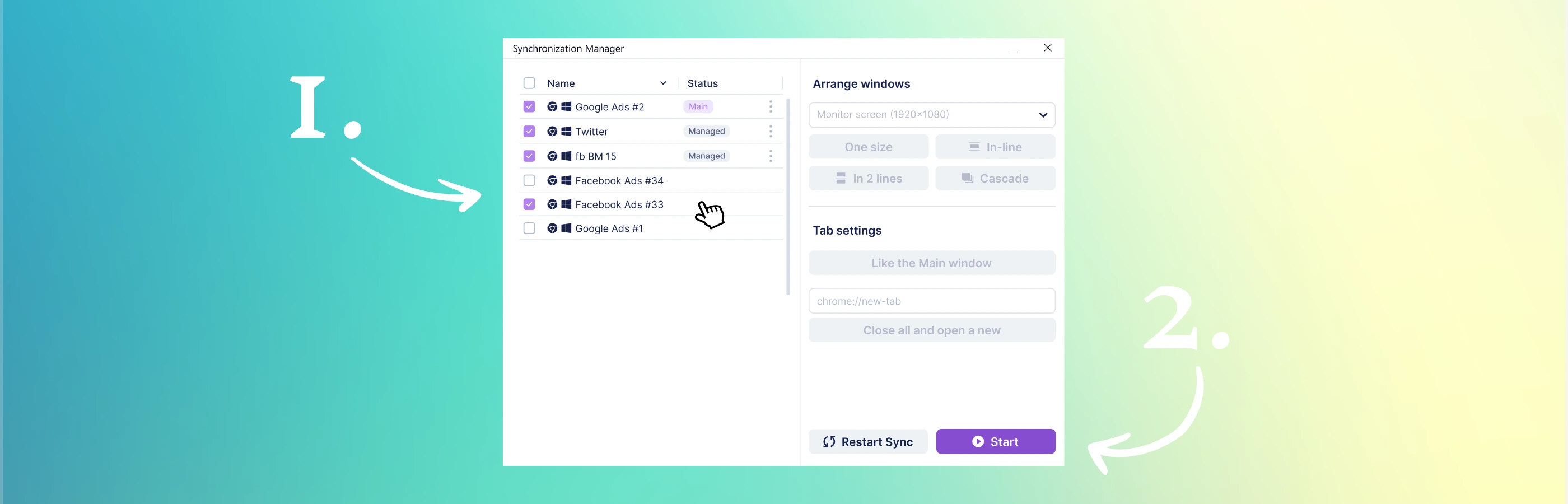
- Use the window layout configuration. You can automatically arrange them in cascade, in one or two lines, or bring the main profile window to the front.
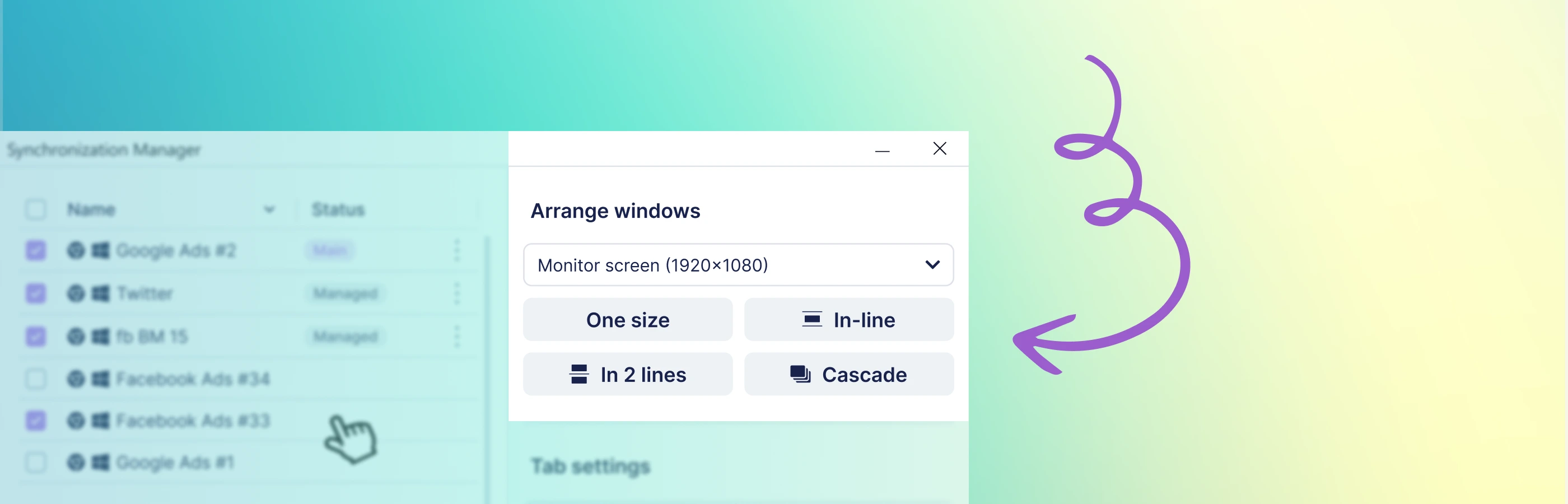
Additionally, with the synchronizer, you can change the main window, restart synchronization if something goes wrong, open a tab identical to the one in the main profile, or close all tabs in all profiles and open an inserted link.
All actions performed in the main browser window will be automatically replicated in other browser windows. You can use managed windows independently, and it will not affect synchronization with other windows.
In combination with the human input emulation feature and the profile manager, your internet activity will reach a new level!
Cookie Transfer Extension for Undetectable Browser
Now Undetectable browser allows you to import cookie files from other browsers, including anti-detection browsers. This allows you to save and use important data such as website logins, user preferences, and other personalized information in the Undetectable browser.
How to import cookies from a browser
To import cookie files into the Undetectable browser, follow these steps:
- Install the Undetectable extension for your browser. It is currently available in the Google Web Store and as an add-on for Firefox.
- Open your regular browser from which you want to import cookie files and find the extensions icon. Then find the Undetectable extension icon and click on it.
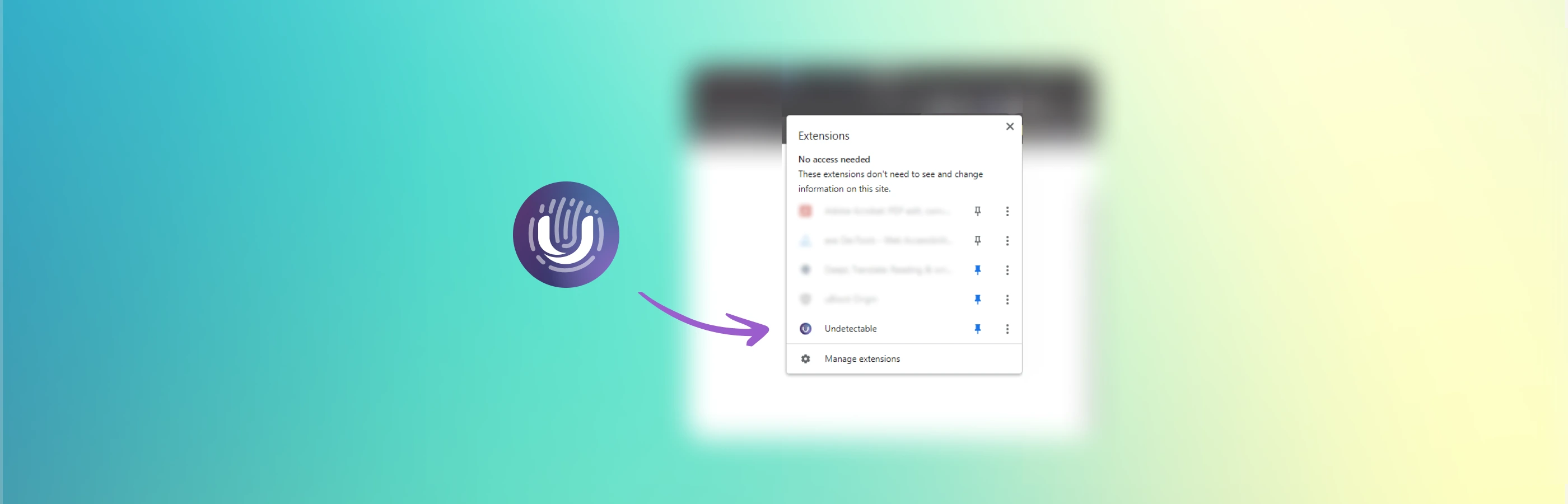
- Next, come up with a name for the new profile and make sure the port in the extension matches the port in the Undetectable browser program. To check the port in the Undetectable program, open it and go to the "Settings" section. There you will find the "API address".
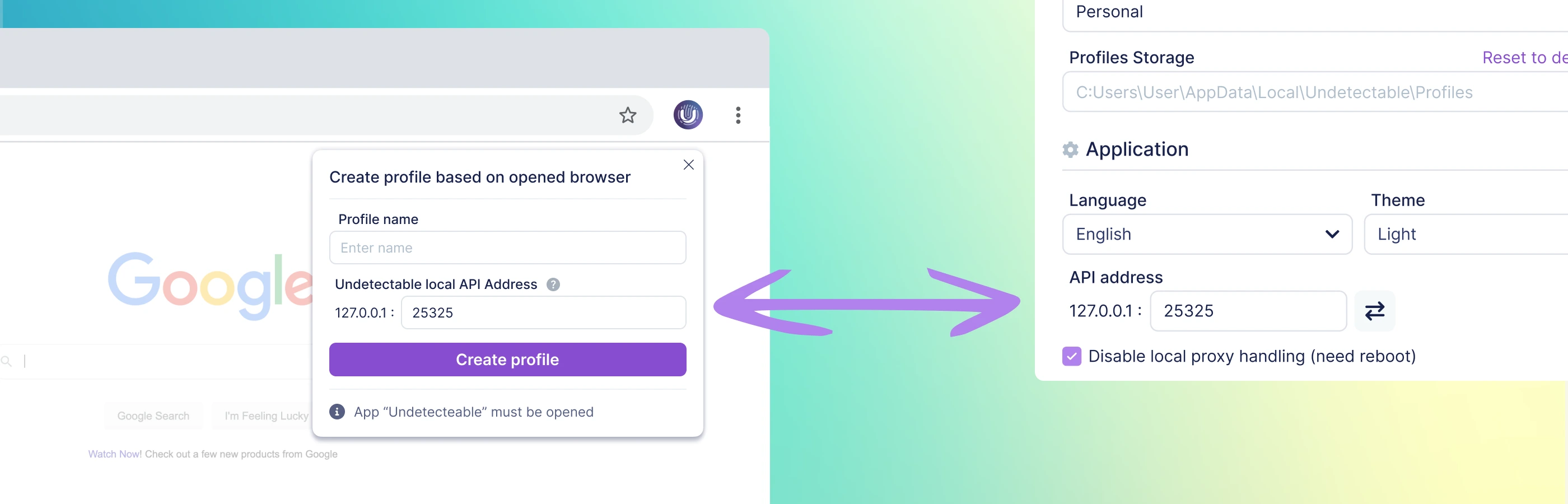
- After entering the profile name and checking the port, click the "Create profile" button in the extension.
- Now the Undetectable browser program will have a new profile with imported cookie files and other data from your regular browser.
Please note that importing cookie files may only be available for certain browsers and versions that support extension installation.
Importing Bookmarks into Browser Profile
With this update, you can now import browser bookmarks into profiles through the profile manager in Undetectable. This feature can be useful when transitioning from another anti-detection browser or if you plan to transfer your working browser to Undetectable.
- Before starting the import, you need to download all the bookmarks from your main browser or browser profile in another anti-detection browser. To do this, open the "Export Bookmarks" page in the browser and save the bookmark file on your computer.
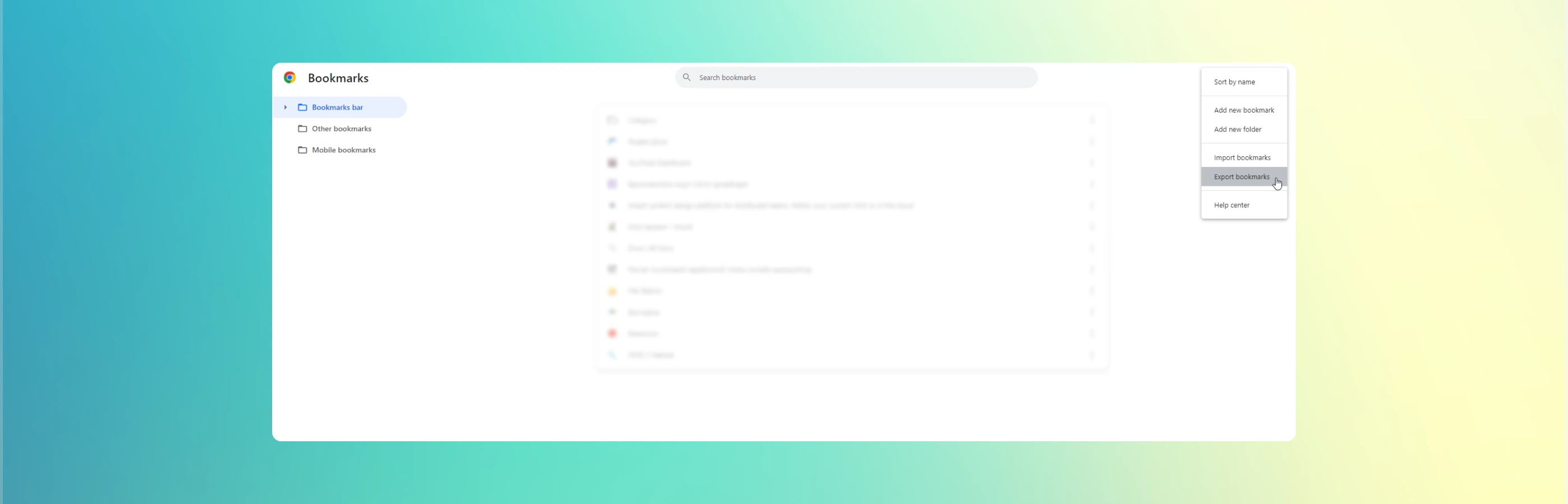
-
Now that you have the bookmark file, you can open the profile manager in Undetectable.
-
In the profile manager, select the desired profile to which you want to import the bookmarks. Right-click on the profile and select the "Import Bookmarks" option.
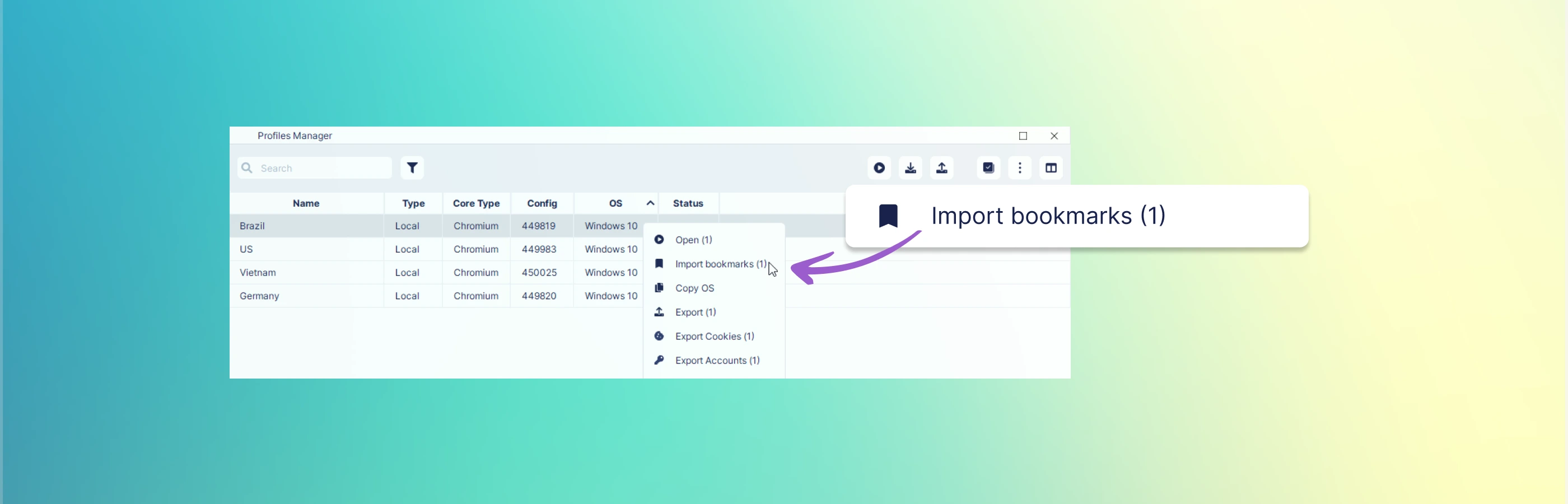
- This will open the file selection window. Find and select the bookmark file you downloaded earlier. Click "Open" or "Import" to start the import process.
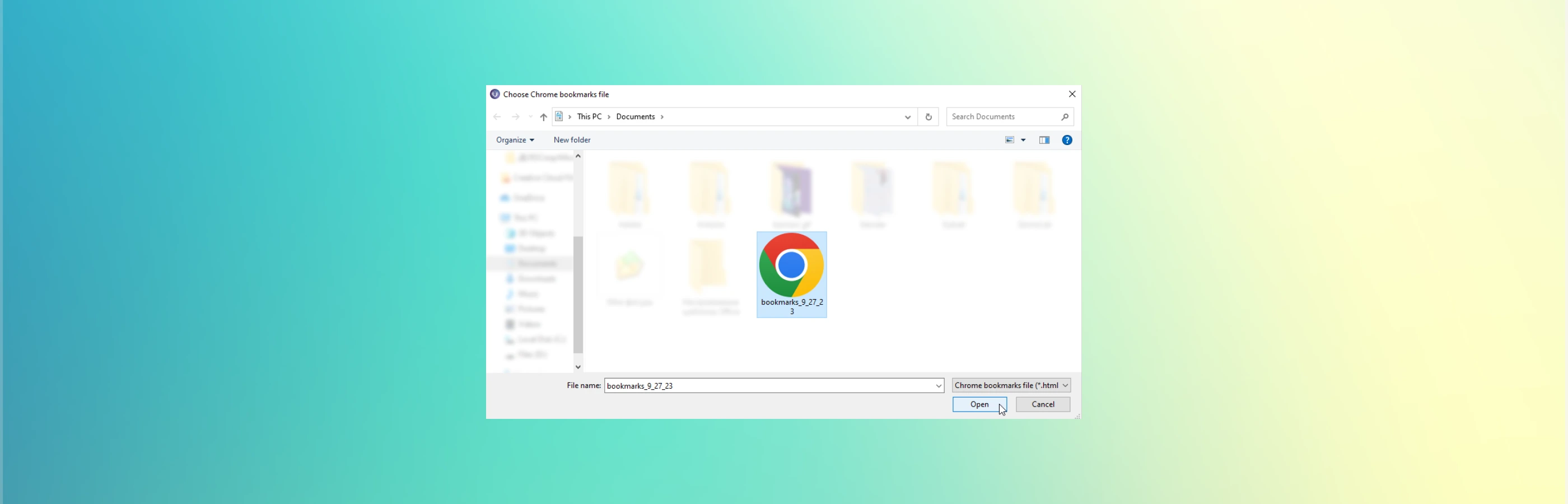
Importing bookmark files is a great way to save and transfer your bookmarks from your main browser to Undetectable.
Pleasant Updates
The new update brings a number of pleasant changes and improvements that make using the anti-detection browser even safer and more convenient.
Spoofing and Core Update Improvements
- Updating the Chromium core to version 117 ensures the browser's relevance and compatibility with the latest web standards and technologies.
- Improved storage.estimate spoofing, now the free memory data is taken from the configuration and noise is added to it.
Improved Paste like a human feature
Enhanced human input emulation function, making the browser's behavior more natural and indistinguishable from real user actions. Fixed bugs related to the function stopping when entering text on certain websites.
New feature in the API
The API now includes the ability to open a profile with specific tabs. This new addition to the API gives users and developers control over opening profiles with a predefined set of web pages, which can be useful for certain browser usage scenarios. For more details, as always, refer to the documentation.
Bug Fixes
- Fixed an issue where cloud profiles would not unlock if the profile was closed after closing the program.
- Fixed an issue where a proxy from another profile was set when creating a profile through the API.
- Fixed an issue where information about a cloud profile created through the API was not returned.

Undetectable - the perfect solution for